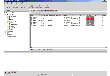Viewing Objects and Object Properties
Objects in the system are displayed in the Main Window and Tabular View.
The tree is a hierarchical display of object groups. The Tabular View displays a table of objects and a limited set of properties.
In the VEA client, objects typically represent entities in the product domain.
For example, in the case of VERITAS Volume Manager, the object might be a disk.
You can use the views to browse objects and guide the operation of the client console.
There are three main views:
- Navigation View, at the left, which uses the tree structure
- Detailed View, at the right, which used table structure
- Status View, at the bottom
The following functions are provided for simplifying viewing objects in the tree and Tabular View:
- To expand or collapse the hierarchy under a particular object group node in the tree:
Click on the plus sign (+) or minus sign (-) icon next to that node.
- To display the objects in an object group listed in the object tree:
Click on the object group. All objects that belong to the selected object group appear in Tabular View.
- To display the objects in an object group listed in Tabular View:
Double-click on the object group. All objects that belong to the object group appear in Tabular View.
(Double-clicking on an object that does not contain other objects (children) displays the Properties window for the object instead of its children.)
- To sort the objects in Tabular View by a specific property:
Click on the appropriate property column heading. To reverse the sort order, click on the column heading again.
- To resize a grid column:
Place the pointer over the line that divides the column headings, then press and hold the mouse button to drag the column divider to the desired position.
- To resize the left pane (tree) and right pane (Tabular View):
Place the pointer over the vertical splitter, then press and hold the mouse button to drag the splitter to the desired position.
Selecting Objects
You can select Tabular View objects in most VEA windows using the following procedures:
- To select a single object:
Click on the object.
- To select multiple objects:
Hold down the Control key while selecting the objects. The objects that you select in this way do not have to be adjacent.
- To select a range of adjacent objects:
Select the first object, then hold down the Shift key while selecting the last object in the range. You can also select multiple adjacent objects by pressing and holding the mouse button while dragging the pointer over the desired objects.
Navigational View
Navigational view supports object browsing and operations on those objects in a tree structure. The following nodes typically appear in this view:
- System nodes: representing the connected and disconnected computer systems, these are distinguished by icons.
- Network nodes: listing the systems that are currently running on the given domain.
- History nodes: listing the most recently connected servers.
- Favorite Hosts nodes: listing hosts that will be connected by default at start up.
The system objects are arranged in containers called group nodes. Group nodes can contain homogenous or heterogeneous types of objects. You can view detailed information about these objects in the Details View by selecting the object in the Navigational View.
Details View
The Details View gives a tabular representation of the objects in a particular group node, or even a single object, depending upon the selection in the Navigational View.
Details View
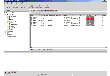
Click the thumbnail above to view full-sized image.
|