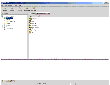|
|
< Previous | Next > |
| Product: Storage Foundation Guides | |
| Manual: Storage Foundation 4.1 Enterprise Administrator (VEA 500 Series) Getting Started | |
Main WindowThe VEA Main Window and Tabular View consists of:
Click the thumbnail above to view full-sized image. The toolbar can be separated from and reattached to the main window (this is known as docking). The grid can be replicated in a separate window. Object Tree and GridThe VEA main window is divided into two main panes:
The following object groups typically appear as nodes in the object tree:
The right pane contains a grid, which is a tabular display of objects and their properties. The grid displays objects that belong to the group icon that is currently selected in the object tree (left pane). The splitter is the vertical bar that separates the object tree from the grid. You can resize the left and right panes by pressing and holding the mouse button over the splitter and dragging the splitter to the left or right. Menu BarThe menu bar at the top of the main window contains the following menus:
The File menu establishes new host connections, disconnects current host sessions, provides access to an object Properties window, handles page setup, executes print and print preview functions, or exits VEA. The Tools menu allows you to:
The Actions menu is a context-sensitive menu that launches tasks on a selected object. It is inactive until you connect to a host. The Actions menu is dynamic and changes its options based on the type of object that is selected. When an object is selected, the Actions menu provides access to tasks appropriate for the selected object. The Window menu gives you access to the Tear off feature. This allows you to copy views displayed by the VEA Client into new windows. You can then view details of several different object types at the same time, and to correlate relationships between them. Window -> Tear off Then select the view to be displayed in a new window from the drop-down menu. The Help menu provides access to online help for VEA. ToolbarThe toolbar provides quick access for performing some of the program's most common tasks. The toolbar handle is the thin bar next to the toolbar. You can use the toolbar handle to separate the toolbar from the main window or move the toolbar to the bottom, side, or top of the main window. To reposition the toolbar, press and hold the mouse button over the toolbar handle and drag the toolbar to its new location. Status AreaThe status area is at the bottom of the main window. When an object fails or experiences an error, an alert (error) icon appears in the status area. The Alert Monitor window provides details about the error. You can access the Alert Monitor window by double-clicking on the alert icon in the status area. |
| ^ Return to Top | < Previous | Next > |
| Product: Storage Foundation Guides | |
| Manual: Storage Foundation 4.1 Enterprise Administrator (VEA 500 Series) Getting Started | |
|
VERITAS Software Corporation
www.veritas.com |