Status View
The Status View occupies the bottom part of the VEA client window. It has a Console View and a Task View.
Console View
The Console View displays the active events and alerts for the connected hosts. Click on Console to display the events that have been received by the client during the user session. The events for all hosts over the lifetime of the session is displayed.
 Note
Events on the server side are recorded on the server.
Note
Events on the server side are recorded on the server.
Tasks View
The Tasks View displays the start time of the task along with the object name for which the task was fired.
Click on Tasks to display task information. Information is displayed in the context of the object being browsed. For example, if hosts A and B are connected, then browsing any object in host A displays only tasks from host A; similarly, browsing any object in host B displays only tasks from host B to be displayed.
 Note
You can use the arrows to obtain the previous or next set of events.
Note
You can use the arrows to obtain the previous or next set of events.
Properties of an Object
Each property has the following attributes:Property Attributes
| Property Type
|
Definition
|
|---|
Type
|
Defines the property value; for example, boolean, integer with varied size, and string.
|
Flags
|
Determines one of the characteristics of the property (for example, Hidden or Displayable).
|
Name
|
Identification given to the property.
|
Value
|
Value assigned to property, depending upon the type.
|
A property set is a collection of properties. It can contain an array of properties or even another property set as its element. A property set with one or more property sets contained within it is called a recursive property set.
VEA uses Tabular View to display the properties of an object. Each object is represented by a row in the table and the properties are the column cells in it.
Tabular View
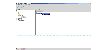
Click the thumbnail above to view full-sized image.
Upon double clicking the property in the table, VEA pops up a dialog box to display the array and property set.
|