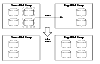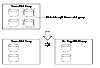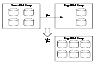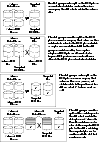|
|
< Previous | Next > |
| Product: Volume Manager Guides | |
| Manual: Volume Manager 4.1 Administrator's Guide | |
Reorganizing the Contents of Disk GroupsThere are several circumstances under which you might want to reorganize the contents of your existing disk groups:
You can use either the VERITAS Enterprise Administrator (VEA) or the vxdg command to reorganize your disk groups. For more information about using the graphical user interface, see the VERITAS Enterprise Administrator Getting Started manual and VEA online help. This section describes how to use the vxdg command. The vxdg command provides the following operations for reorganizing disk groups:
Click the thumbnail above to view full-sized image. Click the thumbnail above to view full-sized image. Click the thumbnail above to view full-sized image. These operations are performed on VxVM objects such as disks or top-level volumes, and include all component objects such as sub-volumes, plexes and subdisks. The objects to be moved must be self-contained, meaning that the disks that are moved must not contain any other objects that are not intended for the move. If you specify one or more disks to be moved, all VxVM objects on the disks are moved. You can use the -o expand option to ensure that vxdg moves all disks on which the specified objects are configured. Take care when doing this as the result may not always be what you expect. You can use the listmove operation with vxdg to help you establish what is the self-contained set of objects that corresponds to a specified set of objects. If the system crashes or a hardware subsystem fails, VxVM attempts to complete or reverse an incomplete disk group reconfiguration when the system is restarted or the hardware subsystem is repaired, depending on how far the reconfiguration had progressed. If one of the disk groups is no longer available because it has been imported by another host or because it no longer exists, you must recover the disk group manually as described in the section "Recovery from Incomplete Disk Group Moves" in the chapter "Recovery from Hardware Failure" of the VERITAS Volume Manager Troubleshooting Guide. Limitations of Disk Group Split and JoinThe disk group split and join feature has the following limitations:
The following sections describe how to use the vxdg command to reorganize disk groups. For more information about the vxdg command, see the vxdg(1M) manual page. Listing Objects Potentially Affected by a MoveTo display the VxVM objects that would be moved for a specified list of objects, use the following command: # vxdg [-o expand] listmove sourcedg targetdg object ... The following example lists the objects that would be affected by moving volume vol1 from disk group mydg to newdg: # vxdg listmove mydg newdg vol1 mydg01 c0t1d0 mydg05 c1t96d0 vol1 vol1-01 vol1-02 mydg01-01 mydg05-01 However, the following command produces an error because only a part of the volume vol1 is configured on the disk mydg01: # vxdg listmove mydg newdg mydg01 VxVM vxdg ERROR V-5-2-4597 vxdg listmove mydg newdg failed VxVM vxdg ERROR V-5-2-3091 mydg05 : Disk not moving, but subdisks on it are Specifying the -o expand option, as shown below, ensures that the list of objects to be moved includes the other disks (in this case, mydg05) that are configured in vol1: # vxdg -o expand listmove mydg newdg mydg01 mydg01 c0t1d0 mydg05 c1t96d0 vol1 vol1-01 vol1-02 mydg01-01 mydg05-01 Moving DCO Volumes Between Disk GroupsWhen you move the parent volume (such as a snapshot volume) to a different disk group, its DCO volume must accompany it. If you use the vxassist addlog, vxmake or vxdco commands to set up a DCO for a volume, you must ensure that the disks that contain the plexes of the DCO volume accompany their parent volume during the move. You can use the vxprint command on a volume to examine the configuration of its associated DCO volume. If you use the vxassist command or the VERITAS Enterprise Administrator (VEA) to create both a volume and its DCO, or the vxsnap prepare command to add a DCO to a volume, the DCO plexes are automatically placed on different disks from the data plexes of the parent volume. In previous releases, version 0 DCO plexes were placed on the same disks as the data plexes for convenience when performing disk group split and move operations. As version 20 DCOs support dirty region logging (DRL) in addition to Persistent FastResync, it is preferable for the DCO plexes to be separated from the data plexes. This improves the performance of I/O from/to the volume, and provides resilience for the DRL logs. Examples of Disk Groups That Can and Cannot be Split illustrates some instances in which it is not be possible to split a disk group because of the location of the DCO plexes on the disks of the disk group. For more information about relocating DCO plexes, see Specifying Storage for Version 0 DCO Plexes and Specifying Storage for Version 20 DCO Plexes. For more information about the layout of DCO volumes and their use with volume snapshots, see and FastResync. For more information about the administration of volume snapshots, see Volume Snapshots and Administering Volume Snapshots. Examples of Disk Groups That Can and Cannot be Split Click the thumbnail above to view full-sized image. Moving Objects Between Disk GroupsTo move a self-contained set of VxVM objects from an imported source disk group to an imported target disk group, use the following command: # vxdg [-o expand] [-o override|verify] move sourcedg targetdg \ object ... The -o expand option ensures that the objects that are actually moved include all other disks containing subdisks that are associated with the specified objects or with objects that they contain. The default behavior of vxdg when moving licensed disks in an EMC array is to perform an EMC disk compatibility check for each disk involved in the move. If the compatibility checks succeed, the move takes place. vxdg then checks again to ensure that the configuration has not changed since it performed the compatibility check. If the configuration has changed, vxdg attempts to perform the entire move again. The -o override option enables the move to take place without any EMC checking. The -o verify option returns the access names of the disks that would be moved but does not perform the move. See Moving Objects Between Disk Groups for information on how to move objects between disk groups in a cluster. For example, the following output from vxprint shows the contents of disk groups rootdg and mydg: # vxprint Disk group: rootdg TY NAME ASSOC KSTATE LENGTH PLOFFS STATE TUTIL0 PUTIL0 dg rootdg rootdg - - - - - - dm rootdg02 c1t97d0 - 17678493 - - - - dm rootdg03 c1t112d0 - 1767849 3 - - - - dm rootdg04 c1t114d0 - 17678493 - - - - dm rootdg06 c1t98d0 - 17678493 - - - - Disk group: mydg TY NAME ASSOC KSTATE LENGTH PLOFFS STATE TUTIL0 PUTIL0 dg mydg mydg - - - - - - dm mydg01 c0t1d0 - 17678493 - - - - dm mydg05 c1t96d0 - 17678493 - - - - dm mydg07 c1t99d0 - 17678493 - - - - dm mydg08 c1t100d0 - 17678493 - - - - v vol1 fsgen ENABLED 2048 - ACTIVE - - pl vol1-01 vol1 ENABLED 3591 - ACTIVE - - sd mydg01-01 vol1-01 ENABLED 3591 0 - - - pl vol1-02 vol1 ENABLED 3591 - ACTIVE - - sd mydg05-01 vol1-02 ENABLED 3591 0 - - - The following command moves the self-contained set of objects implied by specifying disk mydg01 from disk group mydg to rootdg: # vxdg -o expand move mydg rootdg mydg01 The moved volumes are initially disabled following the move. Use the following commands to recover and restart the volumes in the target disk group: # vxrecover -g targetdg -m [volume ...] # vxvol -g targetdg startall The output from vxprint after the move shows that not only mydg01 but also volume vol1 and mydg05 have moved to rootdg, leaving only mydg07 and mydg08 in disk group mydg: # vxprint Disk group: rootdg TY NAME ASSOC KSTATE LENGTH PLOFFS STATE TUTIL0 PUTIL0 dg rootdg rootdg - - - - - - dm mydg01 c0t1d0 - 17678493 - - - - dm rootdg02 c1t97d0 - 17678493 - - - - dm rootdg03 c1t112d0 - 1767849 3 - - - - dm rootdg04 c1t114d0 - 17678493 - - - - dm mydg05 c1t96d0 - 17678493 - - - - dm rootdg06 c1t98d0 - 17678493 - - - - v vol1 fsgen ENABLED 2048 - ACTIVE - - pl vol1-01 vol1 ENABLED 3591 - ACTIVE - - sd mydg01-01 vol1-01 ENABLED 3591 0 - - - pl vol1-02 vol1 ENABLED 3591 - ACTIVE - - sd mydg05-01 vol1-02 ENABLED 3591 0 - - - Disk group: mydg TY NAME ASSOC KSTATE LENGTH PLOFFS STATE TUTIL0 PUTIL0 dg mydg mydg - - - - - - dm mydg07 c1t99d0 - 17678493 - - - - dm mydg08 c1t100d0 - 17678493 - - - - The following commands would also achieve the same result: # vxdg move mydg rootdg mydg01 mydg05 # vxdg move mydg rootdg vol1 Splitting Disk GroupsTo remove a self-contained set of VxVM objects from an imported source disk group to a new target disk group, use the following command: # vxdg [-o expand] [-o override|verify] split sourcedg targetdg \ object ... For a description of the -o expand, -o override, and -o verify options, see Moving Objects Between Disk Groups. See Splitting Disk Groups for more information on splitting shared disk groups in clusters. For example, the following output from vxprint shows the contents of disk group rootdg: # vxprint Disk group: rootdg TY NAME ASSOC KSTATE LENGTH PLOFFS STATE TUTIL0 PUTIL0 dg rootdg rootdg - - - - - - dm rootdg01 c0t1d0 - 17678493 - - - - dm rootdg02 c1t97d0 - 17678493 - - - - dm rootdg03 c1t112d0 - 1767849 3 - - - - dm rootdg04 c1t114d0 - 17678493 - - - - dm rootdg05 c1t96d0 - 17678493 - - - - dm rootdg06 c1t98d0 - 17678493 - - - - dm rootdg07 c1t99d0 - 17678493 - - - - dm rootdg08 c1t100d0 - 17678493 - - - - v vol1 fsgen ENABLED 2048 - ACTIVE - - pl vol1-01 vol1 ENABLED 3591 - ACTIVE - - sd rootdg01-01 vol1-01 ENABLED 3591 0 - - - pl vol1-02 vol1 ENABLED 3591 - ACTIVE - - sd rootdg05-01 vol1-02 ENABLED 3591 0 - - - The following command removes disks rootdg07 and rootdg08 from rootdg to form a new disk group, mydg: # vxdg -o expand split rootdg mydg rootdg07 rootdg08 The moved volumes are initially disabled following the split. Use the following commands to recover and restart the volumes in the new target disk group: # vxrecover -g targetdg -m [volume ...] # vxvol -g targetdg startall The output from vxprint after the split shows the new disk group, mydg: # vxprint Disk group: rootdg TY NAME ASSOC KSTATE LENGTH PLOFFS STATE TUTIL0 PUTIL0 dg rootdg rootdg - - - - - - dm rootdg01 c0t1d0 - 17678493 - - - - dm rootdg02 c1t97d0 - 17678493 - - - - dm rootdg03 c1t112d0 - 1767849 3 - - - - dm rootdg04 c1t114d0 - 17678493 - - - - dm rootdg05 c1t96d0 - 17678493 - - - - dm rootdg06 c1t98d0 - 17678493 - - - - v vol1 fsgen ENABLED 2048 - ACTIVE - - pl vol1-01 vol1 ENABLED 3591 - ACTIVE - - sd rootdg01-01 vol1-01 ENABLED 3591 0 - - - pl vol1-02 vol1 ENABLED 3591 - ACTIVE - - sd rootdg05-01 vol1-02 ENABLED 3591 0 - - - Disk group: mydg TY NAME ASSOC KSTATE LENGTH PLOFFS STATE TUTIL0 PUTIL0 dg mydg mydg - - - - - - dm rootdg07 c1t99d0 - 17678493 - - - - dm rootdg08 c1t100d0 - 17678493 - - - - Joining Disk GroupsTo remove all VxVM objects from an imported source disk group to an imported target disk group, use the following command: # vxdg [-o override|verify] join sourcedg targetdg For a description of the -o override and -o verify options, see Moving Objects Between Disk Groups. See Joining Disk Groups for information on joining disk groups in a cluster. For example, the following output from vxprint shows the contents of the disk group rootdg and mydg: # vxprint Disk group: rootdg TY NAME ASSOC KSTATE LENGTH PLOFFS STATE TUTIL0 PUTIL0 dg rootdg rootdg - - - - - - dm rootdg01 c0t1d0 - 17678493 - - - - dm rootdg02 c1t97d0 - 17678493 - - - - dm rootdg03 c1t112d0 - 1767849 3 - - - - dm rootdg04 c1t114d0 - 17678493 - - - - dm rootdg07 c1t99d0 - 17678493 - - - - dm rootdg08 c1t100d0 - 17678493 - - - - Disk group: mydg TY NAME ASSOC KSTATE LENGTH PLOFFS STATE TUTIL0 PUTIL0 dg mydg mydg - - - - - - dm mydg05 c1t96d0 - 17678493 - - - - dm mydg06 c1t98d0 - 17678493 - - - - v vol1 fsgen ENABLED 2048 - ACTIVE - - pl vol1-01 vol1 ENABLED 3591 - ACTIVE - - sd mydg01-01 vol1-01 ENABLED 3591 0 - - - pl vol1-02 vol1 ENABLED 3591 - ACTIVE - - sd mydg05-01 vol1-02 ENABLED 3591 0 - - - The following command joins disk group mydg to rootdg: # vxdg join mydg rootdg The moved volumes are initially disabled following the join. Use the following commands to recover and restart the volumes in the target disk group: # vxrecover -g targetdg -m [volume ...] # vxvol -g targetdg startall The output from vxprint after the join shows that disk group mydg has been removed: # vxprint Disk group: rootdg TY NAME ASSOC KSTATE LENGTH PLOFFS STATE TUTIL0 PUTIL0 dg rootdg rootdg - - - - - - dm mydg01 c0t1d0 - 17678493 - - - - dm rootdg02 c1t97d0 - 17678493 - - - - dm rootdg03 c1t112d0 - 1767849 3 - - - - dm rootdg04 c1t114d0 - 17678493 - - - - dm mydg05 c1t96d0 - 17678493 - - - - dm rootdg06 c1t98d0 - 17678493 - - - - dm rootdg07 c1t99d0 - 17678493 - - - - dm rootdg08 c1t100d0 - 17678493 - - - - v vol1 fsgen ENABLED 2048 - ACTIVE - - pl vol1-01 vol1 ENABLED 3591 - ACTIVE - - sd mydg01-01 vol1-01 ENABLED 3591 0 - - - pl vol1-02 vol1 ENABLED 3591 - ACTIVE - - sd mydg05-01 vol1-02 ENABLED 3591 0 - - - |
| ^ Return to Top | < Previous | Next > |
| Product: Volume Manager Guides | |
| Manual: Volume Manager 4.1 Administrator's Guide | |
|
VERITAS Software Corporation
www.veritas.com |