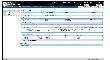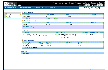Viewing RVG Information
Use the RVG view to get the information about a specific Replicated Volume Group (RVG). The RVG view displays detailed information about the selected RVG. For example, if you click the host name, seattle, for the Primary RVG under the RDS hr_rvg, the RVG view for the Primary RVG seattle is displayed.
Using the RVG Views
To display the RVG view, select the host name for the Primary or Secondary RVG from any VRW view. The Primary or Secondary RVG view displays.
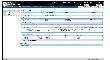
Click the thumbnail above to view full-sized image.
Note that the type of the view, Primary or Secondary, and the name of the RVG is displayed at the far right of the toolbar.
Primary RVG View
To display the Primary RVG view, do one of the following:
 From the left pane in the RDS view or an RVG view, click the host name for the Primary RVG.
From the left pane in the RDS view or an RVG view, click the host name for the Primary RVG.
or
 From the Summary view, click the host name for the Primary RVG.
From the Summary view, click the host name for the Primary RVG.
The Primary RVG view looks like this:
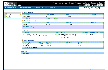
Click the thumbnail above to view full-sized image.
Secondary RVG View
To display the Secondary RVG view, do one of the following:
 From the left pane in the RDS view or an RVG view, click the host name for the Secondary RVG.
From the left pane in the RDS view or an RVG view, click the host name for the Secondary RVG.
or
 From the Summary view, click the host name for the Secondary RVG.
From the Summary view, click the host name for the Secondary RVG.
The Secondary RVG view is similar to the Primary RVG view. See Information Displayed in the RVG Views.
Information Displayed in the RVG Views
The layouts for the RVG views are similar to the layout of the RDS view.
- The upper region of the RVG view is identical to that of the RDS view, except that the name of the RVG being viewed appears in the top right corner of the view under the navigation links. For details, see Information Displayed in the RDS View.
- The lower region of RVG view is also divided into a left and a right pane. The left pane contains information that is identical to that of the RDS view, except that the selected RVG is highlighted and is indicated with an arrow to distinguish it from the remaining RVGs. For details, see Information Displayed in the RDS View.
The lower right pane displays information about the selected RVG under the following categories:
Primary RVG
|
Displays only in Primary view. Displays the following information about the Primary:
Host: Name of the Primary host.
Disk Group: Name of the disk group.
RVG: Name of the RVG.
Version: RVG version.
State: The state of the RVG.
|
Secondary RVG
|
Displays only in Secondary view. Displays the following information about the Secondary:
Host: Name of the Secondary host.
Disk Group: Name of the disk group.
RVG: Name of the RVG
Version: RVG version
|
Replication Status
|
Displays only in Secondary view. Displays the status-related information of each Secondary in the selected RDS. This section displays:
Secondary: the Secondary host name.
Data Status: the data status. See Secondary RVG Data Status
Replication Status: the replication status. See Replication Status.
Logging To: indicates whether the SRL or DCM is currently in use (with respect to the Secondary), the number of writes by which the Secondary is behind, percentage of SRL used.
Current Mode: shows the replication mode.
Checkpoints: the total number of checkpoints created on the RLINK.
|
Replication Log
|
Displays the following information about the SRL:
Name: Name of the SRL.
Size: Size of the SRL.
Layout: Layout of the SRL.
Mirrors: Number of mirrors.
Checkpoints: If the Primary RVG is selected, the checkpoints (the RVG or RLINK name followed by the checkpoint name) are listed here. VRW displays the string No Checkpoints if there are no checkpoints.
|
RLINKs
|
Displays the following information about the configuration and state of the RLINKs. Local and remote RLINKS are shown in pairs.
Name: Name of the RLINK.
State: State of the RLINK.
Flags: Flags set on the RLINK.
Protocol: Transport protocol.
Replication IP: Shows the host name used for replication by the RLINK, with the IP address in parenthesis.
For details, see Viewing RLINK Information.
|
Data Volumes
|
Displays information about the data volumes associated with the RVG. Information includes:
Name: Name of the volume.
Size: Size of the volume.
Layout: Layout of the volume.
Mirrors: Number of mirrors.
DCM: Shows whether or not DCM is associated with this volume.
The total size of all data volumes in the RVG is displayed in the last row of the table.
|
Alerts
|
Alert messages display if there is a problem with the configuration. For example, if the RDS to which the RVG belongs is not configured correctly, a message displays.
|
|