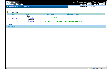|
|
< Previous | Next > |
| Product: Volume Replicator Guides | |
| Manual: Volume Replicator Web Console 4.1 Administrator's Guide | |
Viewing a Summary of the RDSsThe Summary view appears when you log on to VRW. The Summary view displays information about the RDSs present on the selected hosts, such as the replication status, RVG status, and the names of the Primary and Secondary hosts. The Alerts section in the lower region of the Summary view displays configuration errors in the RDSs, if any. Each line in the Alerts section displays the RDS name along with a brief description of the problem with the configuration. Using the Summary ViewTo display the Summary view while you are in another VRW view, click Summary of RDSs on the top right corner. The Summary view looks like this: Click the thumbnail above to view full-sized image. Selecting HostsThe upper right corner of each view in VRW displays two drop-down lists: Profiles and Hosts. The Profiles list displays the profiles defined for that user. Profiles are used to define a customized list of hosts for which that user can manage and view RDS and RVG data. When you select a profile, the host list is populated with the hosts defined in that profile and the keyword All. When All is selected (the default), VRW displays RDS information for all the hosts defined in the current profile. Select a host from the drop-down host list to filter the view, showing only RDSs on that host. Selecting a host also redirects the connection to that host. For more information about profiles and the host list, see User Profiles for Central Managing of Hosts. Information Displayed in the Summary ViewThe upper region of the view shows the following:
The Summary view displays the following information:
Conventions for the RDS IconsThe icon that overlays the RDS icon indicates whether the Primary and the corresponding Secondary are configured correctly. The following table shows the icons for the two cases. If either the Primary or any of the Secondaries are not configured correctly, the error icon will appear. Conventions for the RVG IconsDifferent icons indicate the different RVG states that are displayed under different conditions. The following table explains the meaning of the icons that overlay the host icon to indicate the different states. Conventions for Primary I/O States or Secondary RVG Configuration States RVG StatusThe RVG status field shows the current state of the Primary RVG and the data status for the Secondary RVG. The following table shows the different values of the Primary RVG states and their meanings. The following table lists the values for the data status field and their meanings: Replication StatusThe Replication Status field shows the current state of the replication between the Primary RVG and the Secondary RVG. The following table shows the values for this field and their meanings. Replication Status
DCM is active for this Secondary, that is, new updates on Primary are tracked using DCM for this Secondary. The following information may be displayed:
needs dcm resynchronization---To continue replication, resynchronize the Secondary using DCM resynchronization. See Incrementally Synchronizing the Secondary After SRL Overflow.
needs failback synchronization---To continue replication, start failback synchronization to this Secondary. See Failing Back Using Fast-Failback Synchronization.
For more details, see the VERITAS Volume Replicator Administrator's Guide.
This Primary RVG is acting as Secondary as part of the fast failback process. To continue replication, start failback resynchronization on the new Primary.
Data is not being replicated to Secondary because Primary RLINK is in needs recovery state. Primary RLINK needs to be recovered before replication can resume.
Replication to Secondary paused because of some administrative action that results in the following states:
Replication to Secondary paused because of the following errors:
secondary config error---Secondary has some configuration error.
secondary log error---Secondary SRL has an I/O error.
See the VERITAS Volume Replicator Administrator's Guide for more information on interpreting RLINK flags.
Replication to Secondary is paused because of some network problem.
connected---Replication can take place if there are updates on the Primary data volumes.
Resynchronization to the Secondary is in progress.
autosync---Resynchronization type is autosync.
dcm resynchronization---Resynchronization after an SRL overflow.
failback synchronization---Resynchronization using failback logging.
Resynchronization to Secondary paused because of some administrative action that results in the following states:
Resynchronization to Secondary paused because of the following errors:
secondary config error---Secondary has some configuration error.
secondary log error---Secondary SRL has an I/O error.
See the VERITAS Volume Replicator Administrator's Guide for more information on interpreting RLINK flags.
Resynchronization to Secondary is paused because of some network problem.
Replication to Secondary is stopped because of the following:
The replication status cannot be determined.
More information about the replication status can be found in the Primary or Secondary RVG view.
|
| ^ Return to Top | < Previous | Next > |
| Product: Volume Replicator Guides | |
| Manual: Volume Replicator Web Console 4.1 Administrator's Guide | |
|
VERITAS Software Corporation
www.veritas.com |