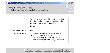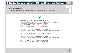Creating RVG Snapshots
VRW enables you to create snapshots that are images of the data volumes at a given point in time. The data in the original volume may change; however, the snapshot can still be used as a stable and independent copy for various purposes. VRW provides two methods of creating snapshots:
The Instant Snapshot Feature
VRW enables you to create instant volume snapshots using the Snapshot wizard. The wizard takes snapshots of the data volumes in the RVG. However, the snapshot volumes are not part of the RVG. Each data volume in an RVG can have more than one snapshot volume. See the VERITAS Volume Replicator Administrator's Guide for more information about instant snapshots.
The instant snapshot feature provides the following methods to create instant snapshots:
Instant Full Snapshots
The Snapshot wizard enables you to create an instant full snapshot of all the volumes in the RVG, at a single point in time. The Snapshot wizard creates the snapshots for all the volumes in the RVG, unless you specify volumes to exclude.
Prerequisites:
 All data volumes in the RVG, for which snapshots are to be created, must be prepared for snapshot operation.
All data volumes in the RVG, for which snapshots are to be created, must be prepared for snapshot operation.
 For each full instant snapshot volume, create the snapshot volume of the same size (or greater) as the original volume and with a prefix. Make sure the snapshot volumes follow a proper naming convention such that whenever required, you can easily relate the snapshot volume names with the original volumes names.
For each full instant snapshot volume, create the snapshot volume of the same size (or greater) as the original volume and with a prefix. Make sure the snapshot volumes follow a proper naming convention such that whenever required, you can easily relate the snapshot volume names with the original volumes names.
 When creating plexes, use appropriate prefixes so that specific plexes can also be used for the snapshot operation.
When creating plexes, use appropriate prefixes so that specific plexes can also be used for the snapshot operation.
For information on preparing volumes for the snapshot operation, refer to the VERITAS Volume Replicator Administrator's Guide.
 To create an instant full snapshot
To create an instant full snapshot
-
Pause the replication to the Secondary.
-
Select the RVG for which you want to create the snapshot.
-
From the RVG view, select Tools > Create Snapshot.
-
In the Prerequisites Information page, read the information and click Next.
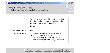
Click the thumbnail above to view full-sized image.
-
In the Snapshot Type Selection page, select Full Instant Snapshot and click Next.
-
Complete the Optional Parameters page as follows:
Snapshot Prefix
|
Enter a prefix to be used with each of the volume names. This helps to identify the snapshots.
|
Synchronize the full instant snapshot volumes
|
Click the checkbox to automatically synchronize the snapshot volumes.
|
To create an instant full snapshot for all volumes, skip to the summary page by clicking Finish. Continue from step 10.
To exclude certain volumes from the snapshot, or to specify a different type of snapshot for some volumes, click Next to proceed. At any point, click Finish to skip to the summary page.
-
To exclude volumes from the snapshot, select the volumes to exclude from the drop-down list in the Exclude Volumes page. No snapshots are created for the selected volumes. Click Next.
-
To create space-optimized instant snapshots for some volumes, select the volumes from the drop-down list in the Space-optimized Instant Snapshot Volume page. Enter the cache size or the cache name to be used for the space-optimized instant snapshots. Space-optimized instant snapshots are created for the selected volumes, instead of full snapshots. Click Next.
-
To create plex-breakoff instant snapshots for some volumes, select the volumes from the drop-down list in the Plex-Breakoff Instant Snapshot Volume page. Optionally, enter a plex prefix. Plex-breakoff instant snapshots are created for the selected volumes, instead of full snapshots. Click Finish.
-
In the Snapshot Summary page, click OK to create the specified snapshots, or Back to change your selections. A message displays the status of the snapshot creation.
-
Click Close.
-
Resume replication on the Secondary.
Instant Space-Optimized Snapshots
The Snapshot wizard can create an instant space-optimized snapshot of all the volumes in the RVG at a single point in time. The Snapshot wizard uses a cache object that functions as a space-optimized persistent store.
The Snapshot wizard enables you to specify cache objects in two ways:
- by cache name. This method uses a single cache object for all of the space-optimized snapshots. You must create the cache object within the same disk group as the data volumes before creating the snapshot.
- by cache size. In this case, a separate cache object is created for every space-optimized snapshot.
See the VERITAS Volume Replicator Administrator's Guide for details.
Prerequisites:
 All data volumes in the RVG, for which snapshots are to be created, must be prepared for snapshot operation.
All data volumes in the RVG, for which snapshots are to be created, must be prepared for snapshot operation.
 If you are using a single cache object, create the cache object before creating the snapshot.
If you are using a single cache object, create the cache object before creating the snapshot.
 To create a space-optimized snapshot
To create a space-optimized snapshot
-
Pause replication from the Secondary.
-
Select the RVG for which you want to create the snapshot.
-
From the RVG view, select Tools > Create Snapshot.
-
In the Prerequisites Information page, read the information and click Next.
-
In the Snapshot Type Selection page, select Space-Optimized Instant Snapshot and click Next.
-
Complete the Optional Parameters page as follows:
Select Cache Size and specify a cache size and select the appropriate units, or select Cache Name and enter a cache name. Optionally, specify a snapshot prefix.
To create a space-optimized snapshot for all volumes, skip to the summary page by clicking Finish. Continue from step 10.
To exclude certain volumes from the snapshot, or to specify a different type of snapshot for some volumes, click Next to proceed. At any point, click Finish to skip to the summary page.
-
To exclude volumes from the snapshot, select the volumes to exclude from the drop-down list in the Exclude Volumes page. No snapshots are created for the selected volumes. Click Next.
-
To create full instant snapshots for some volumes, select the volumes from the drop-down list in the Full Instant Snapshot Volume Selection page. Click the checkbox to Synchronize the full instant snapshot volumes to use that option. Click Next.
-
To create plex-breakoff instant snapshots for some volumes, select the volumes from the drop-down list in the Plex-Breakoff Instant Snapshot Volume Selection page. Optionally, enter a plex prefix. Plex-breakoff instant snapshots are created for the selected volumes, instead of full snapshots. Click Finish.
-
In the Snapshot Summary page, click OK to create the specified snapshots, or Back to change your selections. A message displays the status of the snapshot creation.
-
Click Close.
-
Resume replication.
Instant Plex-Breakoff Snapshots
The instant plex-breakoff snapshot feature enables you to create plex-breakoff snapshots just like the traditional snapshot feature.
Prerequisites for creating instant plex-breakoff snapshots
 All data volumes in the RVG, for which snapshots are to be created, must be prepared for snapshot operation.
All data volumes in the RVG, for which snapshots are to be created, must be prepared for snapshot operation.
 Make sure the volumes for which you want to create plex-breakoff snapshots already have the appropriate plexes created and are in a SNAPDONE state.
Make sure the volumes for which you want to create plex-breakoff snapshots already have the appropriate plexes created and are in a SNAPDONE state.
 When creating plexes, use appropriate prefixes so that specific plexes can also be used for the snapshot operation.
When creating plexes, use appropriate prefixes so that specific plexes can also be used for the snapshot operation.
For example, plexprefix-volume_name
 Note
If you do not specify the plexprefix attribute when creating the plex-breakoff snapshots, a plex that is in the SNAPDONE state gets selected automatically.
Note
If you do not specify the plexprefix attribute when creating the plex-breakoff snapshots, a plex that is in the SNAPDONE state gets selected automatically.
 To create a plex-breakoff snapshot
To create a plex-breakoff snapshot
-
Pause replication from the Secondary.
-
Select the RVG for which you want to create the snapshot.
-
From the RVG view, select Tools > Create Snapshot.
-
In the Prerequisites Information page, read the information and click Next.
-
In the Snapshot Type Selection page, select Plex-Breakoff Instant Snapshot and click Next.
-
Complete the Optional Parameters page as follows:
Optionally, enter a plex prefix.
To create a plex-breakoff snapshot for all volumes, skip to the summary page by clicking Finish. Continue from step 10.
To exclude certain volumes from the snapshot, or to specify a different type of snapshot for some volumes, click Next to proceed. At any point, click Finish to skip to the summary page.
-
To exclude volumes from the snapshot, select the volumes to exclude from the drop-down list in the Exclude Volumes page. No snapshots are created for the selected volumes. Click Next.
-
To create full instant snapshots for some volumes, select the volumes from the drop-down list in the Full Instant Snapshot Volume Selection page. Click the checkbox to Synchronize the full instant snapshot volumes to use that option. Click Next.
-
To create space-optimized instant snapshots for some volumes, select the volumes from the drop-down list in the Space-optimized Instant Snapshot Volume Selection page. Select Cache size and specify a cache size and select the appropriate units, or select Cache Name and enter a cache name. Optionally, specify a snapshot prefix. Space-optimized instant snapshots are created for the selected volumes, instead of full snapshots. Click Finish.
-
In the Snapshot Summary page, click OK to create the specified snapshots, or Back to change your selections. A message displays the status of the snapshot creation.
-
Click Close.
Traditional Snapshots
The Snapshot wizard enables you to create snapshots using the traditional snapshot feature, which breaks off mirrors from the data volumes in an RVG, thus providing snapshots of the data volumes in the RVG. The Snapshot wizard takes a snapshot of all the volumes in the RVG at a single point in time. It creates a snapshot volume for each data volume in the RVG. Each data volume in an RVG can have more than one snapshot volume.
The Snapshot wizard enables you to specify a prefix for the names of the snapshot plexes. If you specify the prefix month, the name of each snapshot data volume starts with month; the resulting snapshot volume is named month-dv_name. For example, the data volume hr_dv01 can have snapshot volumes such as june-hr_dv01, july-hr_dv01.
See the VERITAS Volume Replicator Administrator's Guide for more information about traditional snapshots.
Prerequisite:
 To create a traditional snapshot
To create a traditional snapshot
-
Pause the replication from the Secondary.
-
Select the RVG for which you want to create the snapshot. From the RVG view, select Tools > Create Snapshot.
-
In the Prerequisites Information page, read the information and click Next.
-
In the Snapshot Type Selection page, select Traditional Snapshot and click Next.
-
Complete the Optional Parameters page as follows:
Optionally, enter a prefix.
-
In the Snapshot Summary page, click OK to create the specified snapshots, or Back to change your selections. A message displays the status of the snapshot creation.
-
Click Close.
-
Resume replication from the Secondary.
Displaying Snapshots
VVR enables you to display a report on the snapshot volumes that exist for a selected RVG.
 To display snapshots
To display snapshots
-
Select the RVG for which you want to display a snapshot. From the RVG view, select Tools > Display Snapshot to show a report of snapshots for the selected RVG.
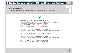
Click the thumbnail above to view full-sized image.
-
Click Close to return to the RVG view.
|