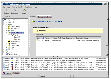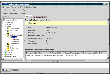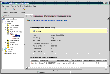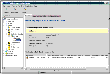Viewing Replication Information
You can get information about the VVR environment using the various views presented by VVR VEA. VVR VEA provides a tree view, which is a hierarchical top-level view for each VVR object. The tree view enables you to drill down to get detailed information for each VVR object. For each VVR object in the tree view, VVR VEA provides an associated view that consists of tabbed views containing related information about the selected node. You can display the VVR VEA views on any host in an RDS.
Viewing the RDSs Present on the Selected Host
When you click the Replicated Data Sets node in the tree view, the RDSs that are configured on the selected hosts are displayed in the tree view; the right pane displays the RDS List View, which consists of the Summary tab and the Configuration Errors tab.
 The Summary tab displays information about the RDSs present on the selected host, such as the number of RDSs of which the selected host is a part, name of the RDS, name of the Primary, Primary RVG state, number of Secondaries in the RDS, and the replication status of the RDS.
The Summary tab displays information about the RDSs present on the selected host, such as the number of RDSs of which the selected host is a part, name of the RDS, name of the Primary, Primary RVG state, number of Secondaries in the RDS, and the replication status of the RDS.
 To view configuration errors, if any, in the RDS use the Configuration Errors tab. Each configuration error in an RDS is displayed on a separate line. If multiple configuration errors exist in an RDS, the view displays multiple lines for that RDS.
To view configuration errors, if any, in the RDS use the Configuration Errors tab. Each configuration error in an RDS is displayed on a separate line. If multiple configuration errors exist in an RDS, the view displays multiple lines for that RDS.
 The Configuration Errors view is persistent across all the views in VVR VEA and displays configuration errors related to the object selected in the tree view. When the node selected in the tree view is the Replicated Data Sets node, the Configuration Errors view displays configuration errors for all the RDSs. Similarly, if the node selected in the tree view is an RDS, the Configuration Errors view displays errors related to that particular RDS only.
The Configuration Errors view is persistent across all the views in VVR VEA and displays configuration errors related to the object selected in the tree view. When the node selected in the tree view is the Replicated Data Sets node, the Configuration Errors view displays configuration errors for all the RDSs. Similarly, if the node selected in the tree view is an RDS, the Configuration Errors view displays errors related to that particular RDS only.
Using the RDS List View
- To display the RDS List View from any other view, click the Replicated Data Sets node in the tree view. You can go to the RDS View from the RDS List View, by double-clicking the RDS name or by clicking the RDS node in the tree view.
RDS List View (Summary tab)
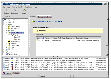
Click the thumbnail above to view full-sized image.
Information Displayed in the Summary View of the RDS List View
RDS Count
|
Displays the number of RDSs on the selected host.
|
RDS Name
|
Displays the name of the RDS and the RDS icon.
|
Primary
|
Displays the name of the Primary host.
|
Primary RVG State
|
Displays the state of the Primary RVG.
|
Secondaries
|
Displays the number of Secondary hosts in the RDS.
|
Replication Status
|
Displays the status of replication between the Primary and the Secondaries in the RDS.
|
Viewing RDS Information
The RDS view displays detailed information about the selected Replicated Data Set (RDS).
Using the RDS View
Use the RDS view to get detailed information about a selected Replicated Data Set (RDS). To display the RDS view, expand the Replicated Data Sets node and select the RDS name in the tree view. For example, expand the Replicated Data Sets node in the tree view, and then click the RDS name hr_rvg to display the RDS view for hr_rvg.
By default, the Summary tab displays information about the selected RDS. Select the Configuration Errors tab in the RDS view to check whether configuration errors exist for the selected RDS.
RDS View
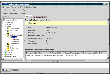
Click the thumbnail above to view full-sized image.
Information Displayed in the RDS View
The Summary tab in the RDS view displays the following high-level information about the Primary RVG in its top region:
Primary Replicated Volume Group:
|
Host
|
The name of the host on which the Primary RVG is present and the version of the operating system on the host.
|
Disk Group
|
The name of the disk group.
|
RVG State
|
State of the RVG, whether enabled or disabled for I/O.
|
Replicated Volume Count
|
Number of data volumes in the RVG.
|
Replicated Data Size
|
The sum of the sizes of each data volume in the RVG.
|
Checkpoints
|
Number of checkpoints.
|
RVG Version
|
The version of the RVG.
|
- The table in the lower region of the RDS View (Summary tab) displays the following details for each Secondary in the selected RDS:
Secondary
|
Name of the Secondary host.
|
Data Status
|
Status of replication on the Secondary. For example, consistent, up-to-date. For more information about the values of the data status, refer to Displaying Consolidated Replication Status.
|
Replication Status
|
Status of replication on the Secondary. For example, replicating (connected).
|
Current Mode
|
Displays the mode of replication, that is, synchronous or asynchronous.
|
Logging To
|
Indicates whether writes are being logged to the DCM or SRL.
|
Bytes in Log
|
The number of bytes in the SRL or DCM.
|
Updates Behind
|
Indicates the extent to which the Secondary is behind the Primary.
|
Viewing Information About RVGs
When you double-click the RDS name or click the plus sign next to the RDS name in the tree view, the names of the Primary host and Secondary hosts in the RDS are displayed in the tree view. VVR VEA displays the names of the Primary and Secondary hosts and not the names of the Primary and Secondary RVG because the names of the Primary and Secondary RVG are the same on all the hosts in the RDS. Also, the name of the RDS will be the same as the name of the Primary or Secondary RVG.
Use the RVG View to get information about a specific Replicated Volume Group (RVG). For example, if you click the Primary name seattle under the RDS hr_rvg in the tree view, the RVG view for the Primary seattle is displayed. The RVG view displays detailed information about the selected RVG.
Using the RVG Views
 To display the RVG view, do one of the following:
To display the RVG view, do one of the following:
 Expand the RDS name node, and then select the Primary or Secondary host name in the tree view.
Expand the RDS name node, and then select the Primary or Secondary host name in the tree view.
 In the tree view, double-click the RDS name, and then select the Primary or Secondary host name.
In the tree view, double-click the RDS name, and then select the Primary or Secondary host name.
Viewing Information About the Primary RVG
 To display the Primary RVG view, do one of the following:
To display the Primary RVG view, do one of the following:
 Expand the RDS name node, and select the Primary host name in the tree view.
Expand the RDS name node, and select the Primary host name in the tree view.
 In the tree view, double-click the RDS name and select Primary host name.
In the tree view, double-click the RDS name and select Primary host name.
The Primary RVG view is displayed. For a description of the information displayed in the Primary RVG View, see Information displayed in the Primary RVG View and the Secondary RVG View.
Primary RVG View
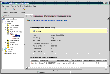
Click the thumbnail above to view full-sized image.
Viewing Information About the Secondary RVG
 To display the Secondary RVG view, do one of the following:
To display the Secondary RVG view, do one of the following:
 Expand the RDS name node, and select the Secondary host name in the tree view.
Expand the RDS name node, and select the Secondary host name in the tree view.
 In the tree view, double-click the RDS name and select Secondary host name.
In the tree view, double-click the RDS name and select Secondary host name.
The Secondary RVG view is identical to the Primary RVG view, except that the Secondary RVG view does not contain the Checkpoints tab in the top region and the Secondary column in the lower region. The Secondary RVG view displays the same information as the Primary RVG view. See Information displayed in the Primary RVG View and the Secondary RVG View.
Secondary RVG View
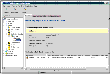
Click the thumbnail above to view full-sized image.
Information displayed in the Primary RVG View and the Secondary RVG View
The layout for RVG views is as follows.
- The upper region contains tabs in which related information about the selected RVG is displayed. The Summary tab displays information that is identical to that of the RDS view. For details, see Information Displayed in the RDS View.
- The table in the lower region of RVG View displays the attributes of replication to the remote hosts.
The information about the selected RVG that is displayed in the various tabs is as follows:
Summary tab
|
Displays the following information about the RVG:
Host: Name of the host of the RVG. In the Primary RVG View, host name is the name of the Primary host. In the Secondary RVG View, the host name is name of the Secondary host.
Disk Group: Name of the disk group.
Replicated Volume Count: Number of data volumes in the RVG
Replicated Data Size: The sum of the sizes of the data volumes in the RVG.
Checkpoint: Number of checkpoints.
Version: RVG version.
Note that the type of the view, Primary RVG view or Secondary RVG view, and the RVG name is displayed at the top of the view.
|
Data Volumes
|
Displays information about the data volumes associated with the selected Primary or Secondary RVG. Information includes:
Replicated Volume Count: Number of data volumes in the RVG.
Replicated Data Size: The sum of the sizes of the data volumes in the RVG.
Volume Name: Name of the volume
Size: Size of the volume
Layout: Layout of the volume
Mirrors: Number of mirrors.
DCM: Indicates whether or not the volume has a Data Change Map (DCM) associated with it.
|
SRL
|
Displays the following information about the SRL:
Name: Name of the SRL
Size: Size of the SRL
Layout: Layout of the SRL
Mirrors: Number of mirrors
|
Checkpoints
|
In the Primary RVG view, the checkpoints are listed. If checkpoints do not exist, VVR VEA indicates that checkpoints are not found. In the Secondary RVG view, this tab does not display. To get the latest checkpoints, click Get Checkpoints.
|
Configuration Errors
|
Display problems with the configuration, if any.
|
The table in the lower region of the Summary tab in the RVG Views displays the replication attributes to the remote host.
Secondary
|
In the Primary RVG view, the name or names of the Secondary hosts are displayed. In the Secondary RVG view, this column is not displayed.
|
Replication IP
|
The host name and IP address used for replication.
|
Replication Mode
|
Displays the mode of replication, that is, synchronous or asynchronous.
|
SRL Protection
|
Displays autodcm, dcm, override, or off depending on the chosen option.
|
Latency Protection
|
Displays override, or off depending on the chosen option.
|
Latency-Low Mark
|
Number of updates in the SRL before the latency protection becomes inactive and updates succeed.
|
Latency-High Mark
|
Specifies the maximum number of waiting updates in the SRL before the latency protection becomes active and updates stall or fail.
|
Protocol
|
Transport Protocol being used for replication.
|
Bandwidth Limit
|
Displays the bandwidth limit that has been set for VVR. Displays none if a bandwidth limit has not been set, that is, Bandwidth Throttling is disabled.
|
|