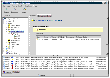Working with VVR
VVR VEA includes the following components:
Note that explanation of each component is specific to VVR. For more information about these components, see the VERITAS Volume Manager User's Guide-VEA.
VVR VEA Main Window
To use the VVR features in VERITAS Enterprise Administrator, enable the optional VVR functionality on the hosts. To enable the VVR feature, install a VVR license on each host on which the VEA server runs.
When you connect to a server that has the VVR license enabled, the node Replicated Data Sets appears under the host name in the tree. The main window consists of the following panes:
Left pane---Displays the tree view of all objects that are managed using VEA.
Right pane---Displays views of the objects selected in the tree.
Lower pane---Consists of a Console View and Tasks View
Tree and Detailed Views
Left Pane (Tree)
The left pane contains the tree, which is a dynamic hierarchical display of the VERITAS Volume Manager objects, VVR objects and components, and other objects on the selected host. Each node in the tree represents a group of objects. Each object group consists of an icon and a name.
In the tree, the Replicated Data Sets node displays the VVR components. The Replicated Data Sets node displays all the RDSs on the host.
- To display all the RDSs on the selected host, expand the Replicated Data Sets node.
- To hide the RDSs, collapse the Replicated Data Sets node.
The following nodes appear when you expand the RDS name node:
- Primary host name
- Secondary host name
The name of the Primary host appears below the name of the RDS followed by the name of the Secondary host. If an RDS contains multiple Secondary hosts, the names of all the Secondary hosts are displayed, one below the other, at the same level.
 Note
The Replicated Data Sets node appears in the tree view only if you have a VVR license. When you use VVR, use the Replicated Data Sets node to perform VVR tasks. Use the VM tasks to create and view volumes.
Note
The Replicated Data Sets node appears in the tree view only if you have a VVR license. When you use VVR, use the Replicated Data Sets node to perform VVR tasks. Use the VM tasks to create and view volumes.
Right Pane (Detailed Views)
The right pane displays detailed views of the object that is selected in the tree view or the navigational view. The right pane could consist of multiple tabbed views that display detailed configuration information and status information.
Right Pane (Detailed View)
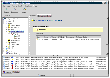
Click the thumbnail above to view full-sized image.
The detailed view also contains a grid, which is a tabular display of the properties of the selected object. You can perform operations on the objects displayed in the grid. For example, you can associate a volume to an RDS by selecting the name of the RDS in the grid, and then choosing Replication > Associate Volume. The grid constantly updates its contents to reflect changes to objects.
The splitter is the vertical bar that separates the tree from the configuration view (grid). To resize the left pane and the right pane, hold the mouse button over the splitter and drag it to the left or right.
Lower Pane (Status Views)
The lower pane provides two views that are tabbed.
Console View---Displays events and alerts for the connected hosts. Double-clicking an alert displays more information about the alert.
Tasks View---Displays information related to tasks that were run. For example, the Tasks View displays the time the task was started, object name, and so on.
 Note
When a client Java exception or error occurs, an error alert icon is displayed in the lower region of the main window. Click the icon to display the error or exceptions. For more information on troubleshooting client problems, refer to the VERITAS Volume Manager User's Guide---VEA.
Note
When a client Java exception or error occurs, an error alert icon is displayed in the lower region of the main window. Click the icon to display the error or exceptions. For more information on troubleshooting client problems, refer to the VERITAS Volume Manager User's Guide---VEA.
Replication Menu on the Menu Bar
The Replication menu on the menu bar is a context-sensitive menu that launches tasks on a selected object. The Replication menu contains a submenu that enables you to perform VVR tasks. The Replication menu is dynamic and changes its options based on the object that is selected. By default, the Replication menu is hidden.
When a VVR object is selected in either the left or the right pane, the Replication menu is updated with submenus that enable you to perform tasks that are appropriate for the selected object. For example, the Replication menu shows the Create Replicated Data Set submenu when you select the Replicated Data Sets node in the tree view.
Pop-up Menus
In addition to the Replication Menu in the Main Menu, VVR VEA provides pop-up menus that enable you to select tasks and properties. To select a task from the pop-up menu, do one of the following:
- Select the node in the left pane or tree view, for example, Replicated Data Sets or a Replicated Data Set, right-click to display the pop-up menu, and then select the required task.
- Select the icon in the left pane or tree view, for example, Replicated Data Sets, select an object from the grid, right-click to display the pop-up menu, and then select a task.
|