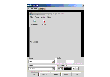Setting Layout Preferences
To set layout preferences, select Tools > Preferences then select the Appearance tab. The Preferences Appearance Window appears. When you have made your changes:
- Press Apply to apply the changes.
- Press Reset to revert back the changes.
- Press OK to apply and close the Preference Appearance Window.
- Press Cancel to discard the changes and close the Preference Appearance Window.
Preferences Appearance Window
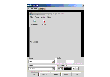
Click the thumbnail above to view full-sized image.
Customizing the View Area
Select View under Items. Choose your color setting and click OK. Select your font settings.
Customizing the Background and Foreground
Select Background (or Foreground) under Items. Choose your color settings and click OK. The new settings are displayed.
Customizing the Menu
Select View under Items. Choose your color setting and click OK. Select your font settings.
Customizing the Selection Color
Select Appearance then Selection under Items. Choose your color setting and click OK.
Customizing the System Font
Select System Font under Items. Choose your font settings.
Customizing the Toolbar
Select Toolbar under Items. Set the following preferences for the toolbar:
Placement
|
Place the docked toolbar at the top, bottom, or (either) side of the main window.
|
Icons/Icons and text
|
Display icons and/or labels on the buttons in the toolbar.
|
Customizing the Tooltip
Select Tooltip under Items. Choose your color and click OK. Select your font settings.
|