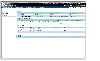Migrating the Primary Role
Migration involves transferring a healthy Primary of a Replicated Data Set (RDS) to a Secondary when the application involved in replication is inactive. Migration of a Primary to a Secondary is useful when the Primary must be brought down for reasons such as maintenance or to make the application active on another node.
Use Change Role > Migrate to migrate the role of a healthy Primary to a specified Secondary. The Migrate task performs the following functions:
- Migrates the Primary role of an RDS to the Secondary RVG.
- Converts the Secondary RVG to the Primary RVG.
- Converts the original Primary of the RDS to Secondary in the RDS.
- Reconfigures only the original Primary and the new Primary.
 Note
If an RDS contains multiple Secondaries, VRW does not automatically reconfigure the additional Secondary hosts as Secondary hosts of the new Primary. If required, you can reconfigure the additional Secondary hosts as Secondary hosts of the new Primary using the VVR command-line interface.
Note
If an RDS contains multiple Secondaries, VRW does not automatically reconfigure the additional Secondary hosts as Secondary hosts of the new Primary. If required, you can reconfigure the additional Secondary hosts as Secondary hosts of the new Primary using the VVR command-line interface.
If the Migrate task fails on any of the hosts, the original configuration is restored.
Prerequisites for migrating the Primary
 The data volumes in the RDS must be inactive; that is, any applications that use the Primary data volumes must be stopped.
The data volumes in the RDS must be inactive; that is, any applications that use the Primary data volumes must be stopped.
 All active Secondaries (attached RLINKs) must be up-to-date.
All active Secondaries (attached RLINKs) must be up-to-date.
 All RLINKs to the Secondary must be in the CONNECT state.
All RLINKs to the Secondary must be in the CONNECT state.
 To migrate a healthy Primary
To migrate a healthy Primary
Perform the following steps to migrate a specified healthy Primary to a Secondary. After the migration, the Secondary becomes the new Primary.
-
Stop all the applications that are involved in replication. For example, if the application is a file system, unmount it.
-
Verify that the RLINKs are up to date by checking the replication status in the RDS view. The Replication Status of the Secondary must be UP-TO-DATE. The Migrate operation fails if:
- the Primary attached RLINKs are not in the UP TO DATE and CONNECT state.
- the data volumes are active.
-
In the RDS, select the Secondary RVG to which you want to migrate.
-
From the Secondary RVG view, choose Change Role > Migrate.
-
In the Migration dialog box, click OK. A message indicates whether the migration succeeded or failed.
-
In the status page, click Close. The Primary RVG view for the new Primary is displayed. By default, the migration operation starts replication from the new Primary.
-
Restart the application. Because the application was stopped before the migration, an application recovery is not required. To start the application before enabling replication, first, pause replication using Replication > Pause, start the application, and then resume replication using Replication > Resume.
Example---Migrating From a Healthy Primary
This example explains how to migrate the Primary role from the original Primary seattle to the Secondary host london. This example gives the RDS views before migration and after migration. Before the migration, the RDS view for hr_rvg looks like this:

Click the thumbnail above to view full-sized image.
After migration, the RDS view for hr_rvg looks like this:
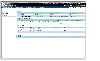
Click the thumbnail above to view full-sized image.
|