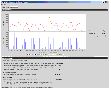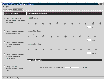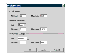Understanding the Results of the Analysis
After the analysis completes, VRAdvisor displays the results of the analysis and also enables you to recalculate the results after changing some parameters. The results are described in the following sections:
Viewing the Analysis Results
After the analysis completes, the Analysis Results page displays by default.
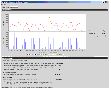
Click the thumbnail above to view full-sized image.
The Analysis Results page displays information in the following sections:
Analysis Graph
The Analysis Graph section shows the following information:
- The top graph shows the SRL fillup in megabytes (MB) over the data collection duration for the y-axis. The x-axis shows the data write duration values. The peak SRL fillup size is shown against a max outage window, displayed in yellow, which indicates the worst case scenario.
 Note
If the SRL fillup value in the graph is steadily increasing, with the maximum at the last data write duration, it indicates that you do not have sufficient network bandwidth for the amount of data writes in the sample of data.
Note
If the SRL fillup value in the graph is steadily increasing, with the maximum at the last data write duration, it indicates that you do not have sufficient network bandwidth for the amount of data writes in the sample of data.
- The bar graph shows the values of the Application Writes in bytes for the y-axis. The x-axis shows the data write duration values.
- To the right of the graphs, the page displays the values you specified for network bandwidth and the outage parameters.
Analysis Results
The Analysis Results section shows the network bandwidth and the SRL size that are required based on the analysis of the data, as described below:
Synchronous / Synchronous Override Mode
For Synchronous replication, the SRL size is not displayed because the SRL is not required to be very large as the writes are first committed on the Secondary before being acknowledged at the Primary.
- Network bandwidth required for synchronous replication.
If the required bandwidth is more than the bandwidth that you specified, then VRAdvisor displays a message to indicate that the performance of the application writing to the disk writes will be affected.
- The SRL size for Synchronous Override replication is displayed.
Asynchronous Mode
This section displays the SRL size required for asynchronous replication.
Other Results
This section displays the SRL size required for a specified Secondary backup interval.
 Note
We recommend that you add a 10-20 percent buffer to the values calculated by VRAdvisor when setting up your VVR configuration. VRAdvisor analyzes the data based on the specified values, which could be affected by factors that VRAdvisor does not consider, such as TCP/IP headers overhead, network congestion, or peak time bandwidth unavailability.
Note
We recommend that you add a 10-20 percent buffer to the values calculated by VRAdvisor when setting up your VVR configuration. VRAdvisor analyzes the data based on the specified values, which could be affected by factors that VRAdvisor does not consider, such as TCP/IP headers overhead, network congestion, or peak time bandwidth unavailability.
Saving the Analyzed File
VRAdvisor enables you to save the file that is being analyzed into the VRAdv CSV format. If you want to use the file for analysis in the future, save the file into the VRAdv CSV format for faster processing.
 To save the file
To save the file
- Select File > Save to save the file in the same directory location as the original file. The name is the same as the original filename except the file extension is changed to .vra.
or
- Select File > Save As to save the file with a name and location that you choose. The file extension .vra is automatically used.
The .vra file contains the information from the original sample of data in a comma-separated values (CSV) format. The results of the analysis, including the parameters that were used in the calculations, are found in the Results file. For details, see Recording and Viewing the Results.
Recalculating the Analysis Results
You can recalculate the Analysis Results in the following ways:
Applying Different Parameters to the Existing Sample of Data
You can recalculate the analysis results by changing the values you specified for the network bandwidth and the outage durations.
 To recalculate the analysis results
To recalculate the analysis results
-
To change the values you specified, select File > Change Inputs.
-
On the Inputs page, specify new values for any of the fields.

Click the thumbnail above to view full-sized image.
-
Click Ok.
VRAdvisor performs the analysis of the data using the changed values and displays the results.
Performing What-if Analysis
After checking the analysis results, you can use the What-if Analysis page to do additional calculations, to plan for future requirements or alternative scenarios.
You can vary the parameters and recalculate the results according to different criteria. For example, you can vary the network bandwidth parameter to see what effect it would have on the SRL size. Or, you can specify a potential SRL size and see how much network bandwidth would be required for that SRL size.
 Note
Before specifying the network bandwidth, you must also consider the loss of available bandwidth due to the TCP-IP/UDP headers, because VRAdvisor cannot manage this.
Note
Before specifying the network bandwidth, you must also consider the loss of available bandwidth due to the TCP-IP/UDP headers, because VRAdvisor cannot manage this.
What-if Analysis also enables you to vary the percentage of disk writes as compared to the sample of data that was analyzed. For example, if you anticipate that your future needs will involve twenty percent more disk writes, set the percentage of disk writes to 120% and recalculate.
 To recalculate results using the What-If Analysis
To recalculate results using the What-If Analysis
-
Select the What-If Analysis tab.
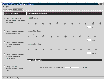
Click the thumbnail above to view full-sized image.
-
Select the appropriate option on the left side of the What-If Analysis page to recalculate results, as follows:
- Calculate SRL Size for a specified Network Bandwidth and Outage.
Use this option to calculate the SRL size for a specified network bandwidth and outage duration.
Available parameters for this option are % Disk Writes, Network Bandwidth, and Permissible Outage.
- Calculate the Network Bandwidth for a specified SRL size.
Use this option to calculate the network bandwidth for varying SRL sizes.
Available parameters for this option are % Disk Writes and SRL Size.
- Calculate the Network Bandwidth for data loss specified in bytes.
Use this option to calculate the network bandwidth that would be required to minimize the amount of data loss at the Primary host.
Available parameters for this option are % Disk Writes and Data loss in bytes.
- Calculate Network Bandwidth for data loss specified in time duration.
Use this option to calculate the network bandwidth that would be required to minimize the amount of data loss at the Primary host.
Available parameters for this option are % Disk Writes and Data loss in time.
- Calculate SRL size for a specified secondary backup interval.
Secondary backup interval is the duration of the backup interval specified in days, hours, or minutes. Use this option to calculate the optimum SRL size by varying the Secondary backup interval.
Available parameters for this option are % Disk Writes and Secondary Backup Interval.
The right side of the page displays the parameters you can specify for each option, and the corresponding slider bars.
-
Use the slider bar to specify the value for each parameter. Each slider has a default range of values, which can be customized using the Preferences option that is available from the File menu. For more information, see Changing the Value Ranges on the Slider Bar.
-
Click Calculate at the lower region of the page.
Changing the Value Ranges on the Slider Bar
Follow the steps given below to change the value ranges for the slider bars.
-
Make sure the option for which you want to change the value ranges is selected in the left side of the What-if Analysis page.
-
Use the File > Preferences option to display the Preferences page.
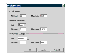
Click the thumbnail above to view full-sized image.
 Note
The Preferences dialog box displays parameters corresponding to the calculate option that you selected.
Note
The Preferences dialog box displays parameters corresponding to the calculate option that you selected.
-
Change the values on the Preferences page as required:
- Select the Unit for each option from the drop-down box.
- Specify the appropriate values in the Maximum and Minimum fields. These values are used to indicate the range of values available on the slider bar.
-
Click Ok.
Recording and Viewing the Results
VRAdvisor records any values that you had specified in the analysis phase and the results of the What-if Analysis to a file, which uses the following naming convention:
VRAdvResults_Datestamp_and_Timestamp.txt
For Windows, the file is located in the VERITAS/Volume Replicator Advisor/results subdirectory. For Solaris, the file is located in the /opt/VRTSvradv/results subdirectory.
Every time you start the Analysis wizard, this file is automatically created and can be referenced later.
|