Configuring the Agent Using the Wizard
This section describes how to use the wizard to configure the SRDF agent in an application service group.
-
Run the wizard on a system attached to the Symmetrix array. Make sure the command line package (SYMCLI) for the Symmetrix array is installed on the system.
-
Set the DISPLAY variable and start the SRDF Configuration wizard as root.
# hawizard srdf
-
Read the information on the Welcome screen and click Next.
-
In the Wizard Options dialog box, select the application service group to which you want to add an SRDF resource.
 Note
The wizard displays service groups having disk group resources; it does not display service groups having SRDF resources.
Note
The wizard displays service groups having disk group resources; it does not display service groups having SRDF resources.
-
In the Select Device Group dialog box, specify the device group from the Symmetrix array for which the SRDF resource is to be added.
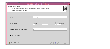
Click the thumbnail above to view full-sized image.
- In the SYMCLI Home field, specify the path where the CLI package for the Symmetrix array is installed. The default location is /usr/symcli.
- Select the device group to monitored. If the device group does not appear in the list, click Discover.
- In the Average Device Failover Time field, specify the average time in seconds for each device group in the service group to fail over. Default is 2 seconds per device.
- Select the Auto Takeover check box if you want the SRDF resource to perform a read-write enable on write-disabled partitioned devices during a failover.
- Click Next.
-
Select the replicated diskgroups and click Next.
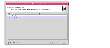
Click the thumbnail above to view full-sized image.
If you are adding an SRDF resource in a service group configured in a replicated data cluster, proceed to the next step. Otherwise, proceed to step 8.
-
In the System Zones Selection dialog box, specify the systems for each zone in a replicated data cluster.
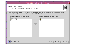
Click the thumbnail above to view full-sized image.
- If you had configured SystemZones in the application service group, verify the configuration. Use the arrows to move systems to their respective zones.
- Click Next.
-
In the Service Group Summary dialog box, review the service group configuration and change the name of the SRDF resource, if desired.
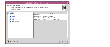
Click the thumbnail above to view full-sized image.
- To change the name of the SRDF resource, select the resource name and either click it or press the F2 key. Press Enter after editing the resource name. To cancel editing a resource name, press Esc.
- Click Finish.
The wizard starts running commands to add the SRDF resource to the service group. Various messages indicate the status of these commands.
-
In the Completing the SRDF Configuration Wizard dialog box, select the check box to bring the service group online on the local system.
-
Click Close.
|