|
| |||||||||||||||||||||||||||||||||||||||||
Chapter 1Introduction to Device DriversThis chapter gives an overview of the Solaris Operating System and kernel. This chapter also gives an overview of the driver development environment and the development tools available to you. Solaris Operating System DefinitionThe Solaris Operating System (Solaris OS) is implemented as an executable file that runs at boot time. The Solaris OS is referred to as the kernel. The kernel contains all of the routines that are necessary for the system to run. Because the kernel is essential for the running of the machine, the kernel runs in a special, protected mode that is called kernel mode. In contrast, user-level applications operate in a restricted mode called user mode that has no access to kernel instructions or to the kernel address space. Device drivers run in kernel mode and are prevented from directly accessing processes in user mode. Kernel OverviewThe kernel manages the system resources, including file systems, processes, and physical devices. The kernel provides applications with system services such as I/O management, virtual memory, and scheduling. The kernel coordinates interactions of all user processes and system resources. The kernel assigns priorities, services resource requests, and services hardware interrupts and exceptions. The kernel schedules and switches threads, pages memory, and swaps processes. Differences Between Kernel Modules and User ProgramsThis section discusses several important differences between kernel modules and user programs. Execution Differences Between Kernel Modules and User ProgramsThe following characteristics of kernel modules highlight important differences between the execution of kernel modules and the execution of user programs:
Structural Differences Between Kernel Modules and User ProgramsThe following characteristics of kernel modules highlight important differences between the structure of kernel modules and the structure of user programs:
Data Transfer Differences Between Kernel Modules and User ProgramsData transfer between a device and the system typically is slower than data transfer within the CPU. Therefore, a driver typically suspends execution of the calling thread until the data transfer is complete. While the thread that called the driver is suspended, the CPU is free to execute other threads. When the data transfer is complete, the device sends an interrupt. The driver handles the interrupt that the driver receives from the device. The driver then tells the CPU to resume execution of the calling thread. See Chapter 8, "Interrupt Handlers," in Writing Device Drivers. Drivers must work with user process (virtual) addresses, system (kernel) addresses, and I/O bus addresses. Drivers sometimes copy data from one address space to another address space and sometimes just manipulate address-mapping tables. See "Bus Architectures" in Writing Device Drivers. User and Kernel Address Spaces on x86 and SPARC MachinesOn SPARC machines, the system panics when a kernel module attempts to directly access user address space. You must make sure your driver does not attempt to directly access user address space on a SPARC machine. On x86 machines, the system does not enter an error state when a kernel module attempts to directly access user address space. You still should make sure your driver does not attempt to directly access user address space on an x86 machine. Drivers should be written to be as portable as possible. Any driver that directly accesses user address space is a poorly written driver.
Do not access user data directly. A driver that directly accesses user address space is using poor programming practice. Such a driver is not portable and is not supportable. Use the ddi_copyin(9F) and ddi_copyout(9F) routines to transfer data to and from user address space. These two routines are the only supported interfaces for accessing user memory. Modifying Data Stored in Kernel Memory shows an example driver that uses ddi_copyin(9F) and ddi_copyout(9F). The mmap(2) system call maps pages of memory between a process's address space and a file or shared memory object. In response to an mmap(2) system call, the system calls the devmap(9E) entry point to map device memory into user space. This information is then available for direct access by user applications. Device DriversA device driver is a loadable kernel module that manages data transfers between a device and the OS. Loadable modules are loaded at boot time or by request and are unloaded by request. A device driver is a collection of C routines and data structures that can be accessed by other kernel modules. These routines must use standard interfaces called entry points. Through the use of entry points, the calling modules are shielded from the internal details of the driver. See "Device Driver Entry Points" in Writing Device Drivers for more information on entry points. A device driver declares its general entry points in its dev_ops(9S) structure. A driver declares entry points for routines that are related to character or block data in its cb_ops(9S) structure. Some entry points and structures that are common to most drivers are shown in the following diagram. Figure 1-1 Typical Device Driver Entry Points 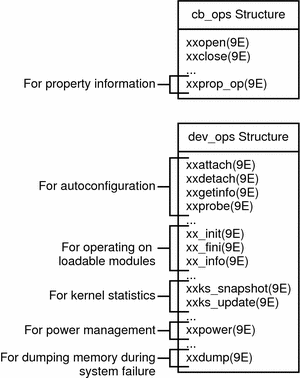 The Solaris OS provides many driver entry points. Different types of devices require different entry points in the driver. The following diagram shows some of the available entry points, grouped by driver type. No single device driver would use all the entry points shown in the diagram. Figure 1-2 Entry Points for Different Types of Drivers 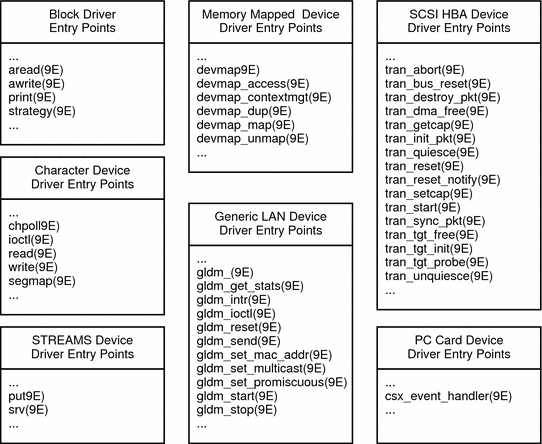 In the Solaris OS, drivers can manage physical devices, such as disk drives, or software (pseudo) devices, such as bus nexus devices or ramdisk devices. In the case of hardware devices, the device driver communicates with the hardware controller that manages the device. The device driver shields the user application layer from the details of a specific device so that application level or system calls can be generic or device independent. Drivers are accessed in the following situations:
The following diagram illustrates how a device driver interacts with the rest of the system. Figure 1-3 Typical Device Driver Interactions 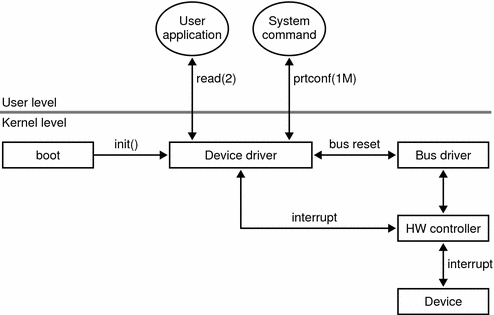 Driver Directory OrganizationDevice drivers and other kernel modules are organized into the following directories in the Solaris OS. See the kernel(1M) and system(4) man pages for more information about kernel organization and how to add directories to your kernel module search path. One benefit of organizing drivers into different directories is that you can selectively load different groups of drivers on startup when you boot interactively at the boot prompt as shown in the following example. See the boot(1M) man page for more information.
In this example, the /usr/kernel location is omitted from the list of directories to search for modules to load. You might want to do this if you have a driver in /usr/kernel that causes the kernel to panic during startup or on attach. Instead of omitting all /usr/kernel modules, a better method for testing drivers is to put them in their own directory. Use the moddir kernel variable to add this test directory to your kernel modules search path. The moddir kernel variable is described in kernel(1M) and system(4). Another method for working with drivers that might have startup problems is described in Device Driver Testing Tips. Devices as FilesIn UNIX, almost everything can be treated as a file. UNIX user applications access devices as if the devices were files. Files that represent devices are called special files or device nodes. Device special files are divided into two classes: block devices and character devices. See Character and Block Devices for more information. Every I/O service request initially refers to a named file. Most I/O operations that read or write data perform equally well on ordinary or special files. For example, the same read(2) system call reads bytes from a file created with a text editor and reads bytes from a terminal device. Control signals also are handled as files. Use the ioctl(9E) function to manipulate control signals. Devices DirectoriesThe Solaris OS includes both /dev and /devices directories for device drivers. Almost all the drivers in the /dev directory are links to the /devices directory. The /dev directory is UNIX standard. The /devices directory is specific to the Solaris OS. By convention, file names in the /dev directory are more readable. For example, the /dev directory might contain files with names such as kdb and mouse that are links to files such as /devices/pseudo/conskbd@0:kbd and /devices/pseudo/consms@0:mouse. The prtconf(1M) command shows device names that are very similar to the file names in the /devices directory. In the following example, only selected output of the command is shown.
Entries in the /dev directory that are not links to the /devices directory are device nodes or special files created by mknod(1M) or mknod(2). These are zero-length files that just have a major number and minor number attached to them. Linking to the physical name of the device in the /devices directory is preferred to using mknod(1M). Prior to the Solaris 10 OS, /devices was an on-disk filesystem composed of subdirectories and files. Beginning with the Solaris 10 OS, /devices is a virtual filesystem that creates these subdirectories and special files on demand. For more information about the devices file system, see the devfs(7FS) man page. Device TreeThe device files in the /devices directory are also called the device tree. The device tree shows relationships among devices. In the device tree, a directory represents a nexus device. A nexus is a device that can be a parent of other devices. In the following example, pci@1f,0 is a nexus device. Only selected output from the command is shown.
You can use prtconf(1M) or prtpicl(1M) to see a graphic representation of the device tree. See "Overview of the Device Tree" in Writing Device Drivers for more information about the device tree. Character and Block DevicesA file in the device tree that is not a directory represents either a character device or a block device. A block device can contain addressable, reusable data. An example of a block device is a file system. Any device can be a character device. Most block devices also have character interfaces. Disks have both block and character interfaces. In your /devices/pseudo directory, you might find devices such as the following:
Block devices have a b as the first character of their file mode. Character devices have a c as the first character of their file mode. In this example, the block devices have blk in their names and the character devices have raw in their names. The md(7D) device is a metadevice that provides disk services. The block devices access the disk using the system's normal buffering mechanism. The character devices provide for direct transmission between the disk and the user's read or write buffer. Device NamesThis section shows a complex device name and explains the meaning of each part of the name in /dev and also in /devices. The following example is the name of a disk slice:
First, examine the name of the file in the /dev directory. These names are managed by the devfsadmd(1M) daemon.
For the same device, compare the name of the file in the /devices directory. These names show the physical structure and real device names. Note that some of the components of the device name in the /devices directory are subdirectories.
Device NumbersA device number identifies a particular device and minor node in the device tree. The dev_t parameter that is required in many DDI/DKI routines is this device number. Each device has a major number and a minor number. A device number is a major,minor pair. A long file listing shows the device number in the column where file sizes are usually listed. In the following example, the device number is 86,255. The device major number is 86, and the device minor number is 255.
In the Solaris OS, the major number is chosen for you when you install the driver so that it will not conflict with any other major number. The kernel uses the major number to associate the I/O request with the correct driver code. The kernel uses this association to decide which driver to execute when the user reads or writes the device file. All devices and their major numbers are listed in the file /etc/name_to_major.
The minor number is assigned in the driver. The minor number must map each driver to a specific device instance. Minor numbers usually refer to sub-devices. For example, a disk driver might communicate with a hardware controller device that has several disk drives attached. Minor nodes do not necessarily have a physical representation. The following example shows instances 0, 1, and 2 of the md device. The numbers 0, 1, and 2 are the minor numbers.
In the name sd@0,0:h,, h represents a minor node. When the driver receives a request for minor node h, the driver actually receives a corresponding minor number. The driver for the sd node interprets that minor number to be a particular section of disk, such as slice 7 mounted on /export. Chapter 2, Template Driver Example shows how to use the ddi_get_instance(9F) routine in your driver to get an instance number for the device you are driving. Development Environment and ToolsThis section summarizes the driver development process and provides some pointers to resources. For more information on the development process, see "Driver Development Summary" in Writing Device Drivers. The general steps in writing a device driver are as follows:
Writing a DriverA driver consists of a C source file and a hardware configuration file. Writing a Driver ModuleThe C code for a driver is a collection of data and functions that define a kernel module. As noted in Structural Differences Between Kernel Modules and User Programs, a driver has no main() routine. Many of the subroutines of a driver are special functions called entry points. See Device Drivers for information about entry points. The function man pages provide both the function declaration that you need in your driver and the list of header files you need to include. Make sure you consult the correct man page. For example, the following command displays the ioctl(2) man page. The ioctl(2) system call cannot be used in a device driver.
Use one of the following commands to display the ioctl(9E) man page. The ioctl(9E) subroutine is a device driver entry point.
By convention, the names of functions and data that are unique to this driver begin with a common prefix. The prefix is the name of this driver or an abbreviation of the name of this driver. Use the same prefix for all names that are specific to this driver. This practice makes debugging much easier. Instead of seeing an error related to an ambiguous attach() function, you see an error message about mydriver_attach() or newdriver_attach(). A 64-bit system can run both 32-bit user programs and 64-bit user programs. A 64-bit system runs 32-bit programs by converting all data needed between the two data models. A 64-bit kernel supports both 64-bit and 32-bit user data. Whenever a 64-bit driver copies data between kernel space and user space, the driver must use the ddi_model_convert_from(9F) function to determine whether the data must be converted between 32-bit and 64-bit models. For an example, see Reporting and Setting Device Size and Re-initializing the Device. The Sun Studio IDE includes the following three source editors: GVIM, XEmacs, and the built-in Source Editor provided by NetBeans. The IDE provides online help for these tools. You can also run GVIM and XEmacs from the command line. See vim(1) and xemacs(1). For more information, see the following resources:
Writing a Configuration FileA driver that is not self-identifying must have a configuration file named node_name.conf, where node_name is the prefix for the device. A self-identifying driver is a driver that can obtain all the property information it needs from the DDI property interfaces such as ddi_prop_get_int(9F) and ddi_prop_lookup(9F). The minimum information that a configuration file must contain is the name of the device node and the name or type of the device's parent. For more information about device driver configuration files, see the driver.conf(4) man page. For an example configuration file, see Writing the Device Configuration File. Building a DriverThis section tells you how to compile and link a driver for different architectures. Make sure you have installed the Solaris OS at the Developer level or above. Follow the instructions in Chapter 2, "Installing With the Solaris Installation Program (Tasks)," in Solaris Express Installation Guide: Basic Installations. Select Custom Install, and select the Developer cluster or above. A 64-bit kernel cannot use a 32-bit driver. A 64-bit kernel can use only 64-bit drivers. All parts of any particular program must use the same data model. A device driver is not a complete program. The kernel is a complete program. A driver is a part of the kernel program. If you want your device to work with the Solaris OS in 32-bit mode and with the Solaris OS in 64-bit mode, then you must provide both a 32-bit driver and a 64-bit driver. By default, compilation on the Solaris OS yields a 32-bit result on every architecture. To obtain a 64-bit result, use the compilation options specified in this section for 64-bit architectures. Use the prtconf(1M) command with the -x option to determine whether the firmware on this system is 64-bit ready. Compiling with Sun StudioUse the -D_KERNEL option to indicate that this code defines a kernel module.
For more information on compile and link options, see the as(1), cc(1B), and ld(1) man pages. See also the Sun Studio 11: C User's Guide. Click Sun Studio 11 Collection at the top left of this page to see Sun Studio books about dbx, dmake, Performance Analyzer, and other software development topics. To read technical articles about Sun Studio or to download Sun Studio, go to http://developers.sun.com/prodtech/cc/. Note - Sun Studio 9 does not support 64-bit x86 architectures. Use Sun Studio 10 or Sun Studio 11 to compile and debug drivers for 64-bit x86 architectures. Compiling with the GNU C CompilerTo get the GNU C compiler, you must install the Solaris OS at the Developer level or above. Follow the instructions in Chapter 2, "Installing With the Solaris Installation Program (Tasks)," in Solaris Express Installation Guide: Basic Installations. Select Custom Install, and select the Developer cluster or above. The GNU C compiler is installed in /usr/sfw. Use the -D_KERNEL option to indicate that this code defines a kernel module. These examples show options that are required for correct functionality of the result.
For more information on these and other options, see the gcc(1) man page. See also the GCC web site at http://gcc.gnu.org/. More information about using the gcc compiler with the Solaris OS is on the OpenSolaris web site at http://opensolaris.org/os/community/tools/gcc/. Installing a DriverAfter you write and build your driver, you must install the driver binary. To install a driver, copy the driver binary and the configuration file to the appropriate /kernel/drv directory. Make sure you are user root when you install a driver. Copy the configuration file to the kernel driver area of the system.
Install drivers in the /tmp directory until you are finished modifying and testing the _info(), _init(), and attach() routines. See Device Driver Testing Tips for more information. Copy the driver binary to the /tmp directory.
Link to the driver from the kernel driver directory.
When the driver is well tested, copy the driver directly to the appropriate kernel driver area of the system.
Adding, Updating, and Removing a DriverUse the add_drv(1M) command to make the installed driver usable. Be sure you are user root when you use the add_drv(1M) command.
The following events take place when you add a driver:
The file /etc/driver_aliases might be updated. The /etc/driver_aliases file shows which devices are bound to which drivers. Each line of the /etc/driver_aliases file shows a driver name followed by a device name. You can search this file to determine which driver is managing your device. Note - Do not edit the /etc/driver_aliases file manually. Use the add_drv(1M) command to establish a device binding. Use the update_drv(1M) command to change a device binding. Use the update_drv(1M) command to notify the system about attribute changes to an installed device driver. By default, the update_drv(1M) command reloads the hardware configuration file for the specified driver. Use the prtconf(1M) command to review the current configuration information for a device and driver. For example, the -D option shows which driver manages a particular device. The -P option shows information about pseudo devices. Use the rem_drv(1M) command to update the system driver configuration files so that the driver is no longer usable. The rem_drv(1M) command does not physically delete driver files. If possible, the rem_drv(1M) command unloads the driver from memory. Loading and Unloading a DriverA driver is loaded into memory when a device that the driver manages is accessed. A driver might be unloaded from memory when the driver is not being used. Normally, you do not need to load a driver into memory manually or unload a driver from memory manually. To manually load a loadable module into memory, use the modload(1M) command. While you are developing your driver, you might want to manually unload the driver and then update the driver. To manually unload a loadable module from memory, use the modunload(1M) command. Testing a DriverDrivers should be thoroughly tested in the following areas:
For detailed information on how to test your driver and how to avoid problems during testing, see the following references:
Additional testing is specific to the type of driver. | |||||||||||||||||||||||||||||||||||||||||
|
| |||||||||||||||||||||||||||||||||||||||||