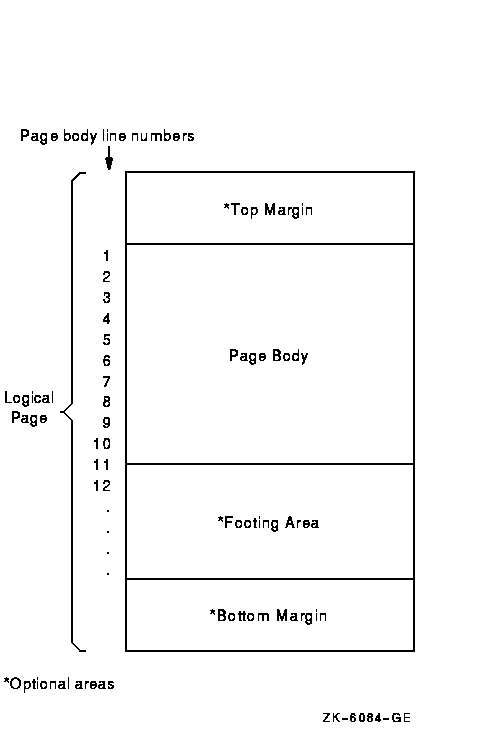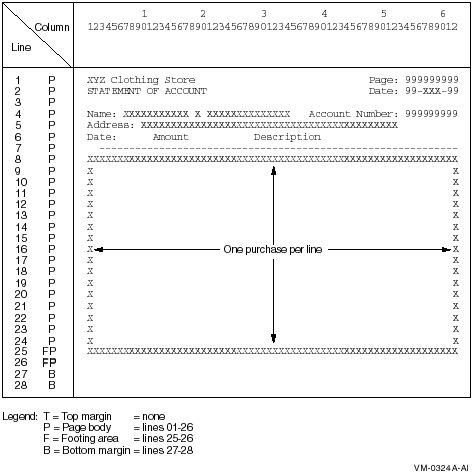IDENTIFICATION DIVISION.
PROGRAM-ID. REPOVF.
ENVIRONMENT DIVISION.
INPUT-OUTPUT SECTION.
FILE-CONTROL.
SELECT INPUT-FILE ASSIGN TO "INPUT.DAT".
SELECT REPORT-FILE ASSIGN TO "REPORT.DAT".
DATA DIVISION.
FILE SECTION.
FD INPUT-FILE.
01 INPUT-RECORD.
02 I-NAME.
03 I-FIRST PIC X(10).
03 I-MID PIC X.
03 I-LAST PIC X(15).
02 I-ADDRESS.
03 I-STREET PIC X(20).
03 I-CITY PIC X(15).
03 I-STATE PIC XX.
03 I-ZIP PIC 99999.
02 I-ACCOUNT-NUMBER PIC X(9).
02 I-PURCHASE-DATE PIC XXXXXX.
02 I-PURCHASE-AMOUNT PIC S9(6)V99.
02 I-PURCHASE-DESCRIP PIC X(20).
FD REPORT-FILE
LINAGE IS 26 LINES
WITH FOOTING AT 25
LINES AT BOTTOM 2.
01 PRINT-LINE PIC X(80).
WORKING-STORAGE SECTION.
01 HEAD-1.
02 H1-LC PIC 99.
02 FILLER PIC X(20) VALUE "XYZ Clothing Store ".
02 FILLER PIC X(25) VALUE SPACES.
02 FILLER PIC X(6) VALUE "Page: ".
02 H1-PAGE PIC Z(9).
01 HEAD-2.
02 H2-LC PIC 99.
02 FILLER PIC X(20) VALUE "STATEMENT OF ACCOUNT".
02 FILLER PIC X(25) VALUE SPACES.
02 FILLER PIC X(6) VALUE "Date: ".
02 H2-DATE PIC X(9).
01 HEAD-3.
02 H3-LC PIC 99.
02 FILLER PIC X(6) VALUE "Name: ".
02 H3-FNAME PIC X(10).
02 FILLER PIC X VALUE SPACE.
02 H3-MNAME PIC X.
02 FILLER PIC X VALUE SPACE.
02 H3-LNAME PIC X(15).
02 FILLER PIC X(17) VALUE " Account Number: ".
02 H3-NUM PIC Z(9).
01 HEAD-4.
02 H4-LC PIC 99.
02 FILLER PIC X(9) VALUE "Address: ".
02 H4-STRT PIC X(20).
02 FILLER PIC X VALUE SPACE.
02 H4-CITY PIC X(15).
02 FILLER PIC X VALUE SPACE.
02 H4-STATE PIC XX.
02 FILLER PIC X VALUE SPACE.
02 H4-ZIP PIC 99999.
01 HEAD-5.
02 H5-LC PIC 99.
02 FILLER PIC X(4) VALUE "Date".
02 FILLER PIC X(7) VALUE SPACES.
02 FILLER PIC X(6) VALUE "Amount".
02 FILLER PIC X(10) VALUE SPACES.
02 FILLER PIC X(11) VALUE "Description".
01 HEAD-6 PIC X(61) VALUE ALL "-".
01 DETAIL-LINE.
02 DET-LC PIC 99.
02 DL-DATE PIC X(9).
02 FILLER PIC X VALUE SPACE.
02 DL-AMT PIC $ZZZ,ZZZ.99-.
02 FILLER PIC X VALUE SPACE.
02 DL-DESC PIC X(20).
01 TOTAL-LINE.
02 TOT-LC PIC 99.
02 FILLER PIC X(25) VALUE "Total purchases to date: ".
02 TL PIC $ZZZ,ZZZ,ZZZ.99-.
01 TOTAL-PURCHASES PIC S9(9)V99.
01 PAGE-NUMBER PIC S9(9).
01 HOLD-I-ACCOUNT-NUMBER PIC X(9) VALUE IS LOW-VALUES.
01 END-OF-FILE PIC X VALUE IS "N".
01 THESE-MANY PIC 99 VALUE IS 1.
PROCEDURE DIVISION.
A000-BEGIN.
OPEN INPUT INPUT-FILE
OUTPUT REPORT-FILE.
DISPLAY " Enter date--DD-MMM-YY:".
ACCEPT H2-DATE.
PERFORM A100-READ-INPUT UNTIL END-OF-FILE = "Y".
A050-WRAP-UP.
CLOSE INPUT-FILE
REPORT-FILE.
DISPLAY "END-OF-JOB".
STOP RUN.
A100-READ-INPUT.
READ INPUT-FILE AT END MOVE "Y" TO END-OF-FILE
PERFORM A400-PRINT-TOTALS
MOVE HIGH-VALUES TO I-ACCOUNT-NUMBER.
DISPLAY INPUT-RECORD.
IF END-OF-FILE NOT = "Y"
AND I-ACCOUNT-NUMBER NOT = HOLD-I-ACCOUNT-NUMBER
PERFORM A200-NEW-CUSTOMER.
IF END-OF-FILE NOT = "Y"
AND I-ACCOUNT-NUMBER = HOLD-I-ACCOUNT-NUMBER
PERFORM A300-PRINT-DETAIL-LINE.
MOVE I-ACCOUNT-NUMBER TO HOLD-I-ACCOUNT-NUMBER.
A200-NEW-CUSTOMER.
IF HOLD-I-ACCOUNT-NUMBER = LOW-VALUES
PERFORM A600-SET-UP-HEADERS
PERFORM A500-PRINT-HEADERS
PERFORM A300-PRINT-DETAIL-LINE
ELSE
PERFORM A400-PRINT-TOTALS
PERFORM A600-SET-UP-HEADERS
PERFORM A500-PRINT-HEADERS
PERFORM A300-PRINT-DETAIL-LINE.
A300-PRINT-DETAIL-LINE.
MOVE I-PURCHASE-DATE TO DL-DATE.
MOVE I-PURCHASE-AMOUNT TO DL-AMT.
MOVE I-PURCHASE-DESCRIP TO DL-DESC.
* At EOP this last detail line goes in footing area of current page
WRITE PRINT-LINE FROM DETAIL-LINE
AT END-OF-PAGE PERFORM A500-PRINT-HEADERS.
ADD I-PURCHASE-AMOUNT TO TOTAL-PURCHASES.
A400-PRINT-TOTALS.
MOVE TOTAL-PURCHASES TO TL.
* Skip to footing area
COMPUTE THESE-MANY = 25 - LINAGE-COUNTER.
WRITE PRINT-LINE FROM TOTAL-LINE AFTER ADVANCING THESE-MANY LINES.
MOVE 0 TO TOTAL-PURCHASES.
A500-PRINT-HEADERS.
ADD 1 TO PAGE-NUMBER.
MOVE PAGE-NUMBER TO H1-PAGE.
WRITE PRINT-LINE FROM HEAD-1 AFTER ADVANCING PAGE.
WRITE PRINT-LINE FROM HEAD-2.
MOVE SPACES TO PRINT-LINE.
WRITE PRINT-LINE.
WRITE PRINT-LINE FROM HEAD-3.
WRITE PRINT-LINE FROM HEAD-4.
WRITE PRINT-LINE FROM HEAD-5.
WRITE PRINT-LINE FROM HEAD-6.
A600-SET-UP-HEADERS.
MOVE I-FIRST TO H3-FNAME.
MOVE I-MID TO H3-MNAME.
MOVE I-LAST TO H3-LNAME.
MOVE I-ACCOUNT-NUMBER TO H3-NUM.
MOVE I-STREET TO H4-STRT.
MOVE I-CITY TO H4-CITY.
MOVE I-STATE TO H4-STATE.
MOVE I-ZIP TO H4-ZIP.
|
10.6.6 Printing a Linage-File Report
The default PRINT command inserts a page ejection when a form nears the end of a page. Therefore, when the default PRINT command refers to a linage-file report, it can change the report's page spacing.
On Tru64 UNIX systems, to print a linage-file report, use this command:
% lpr report-file-specification <> |
On OpenVMS Alpha systems, to print a linage-file report, use the /NOFEED qualifier with the DCL PRINT command as follows:
$ PRINT report-file-specification/NOFEED |
On OpenVMS Alpha systems, the LINAGE clause causes a Compaq COBOL report file to be in print-file format. (See Chapter 6 for more information.) <>
When a WRITE statement positions the file to the top of the next logical page, the device is positioned by line spacing rather than by page ejection or form feed.
For more information on printing your report, see Section 10.7.
10.6.7 A Linage-File Report Example
Example 10-5 shows a Compaq COBOL program that produces a linage-file report.
The LINAGE clause in the following File Description entry defines the logical page areas shown in Figure 10-8:
FD MINIF1-REPORT
LINAGE IS 13 LINES
LINES AT TOP 2
LINES AT BOTTOM 5.
|
Figure 10-8 shows a 20-line logical page that includes a top margin (T), a page body (P), and a bottom margin (B).
Figure 10-8 A 20-Line Logical Page
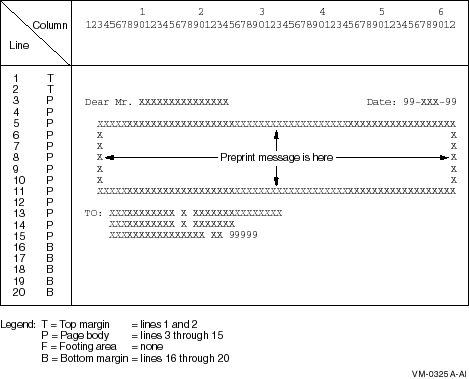
The first line to which the logical page can be positioned is the third line on the page; this is the first print line. The page-overflow condition occurs when a WRITE statement causes the LINAGE-COUNTER value to equal 15. Line 15 is the last line on the page on which text can be written. The page advances to the next logical page when a WRITE statement causes the LINAGE-COUNTER value to exceed 15. The pointer is then positioned on the first print line of the next logical page.
LINAGE is the sum of N (where N represents the number of lines of text) plus X (where X represents the number of lines at the top) plus Y (where Y represents the number of lines at the bottom). The sum total should not exceed the length of the physical page, which is usually 66 lines.
| Example 10-5 Programming a 20-Line Logical Page Defined by the LINAGE Clause with Automatic Page Overflow |
|---|
IDENTIFICATION DIVISION.
PROGRAM-ID. REPLINAG.
ENVIRONMENT DIVISION.
INPUT-OUTPUT SECTION.
FILE-CONTROL.
SELECT INPUT-FILE ASSIGN TO "REPIN.DAT".
SELECT MINIF1-REPORT ASSIGN TO "MINIF1.DAT".
DATA DIVISION.
FILE SECTION.
FD INPUT-FILE.
01 INPUT-RECORD.
02 I-NAME.
03 I-FIRST PIC X(10).
03 I-MID PIC X.
03 I-LAST PIC X(15).
02 I-ADDRESS.
03 I-STREET PIC X(20).
03 I-CITY PIC X(15).
03 I-STATE PIC XX.
03 I-ZIP PIC 99999.
FD MINIF1-REPORT
LINAGE IS 13 LINES
LINES AT TOP 2
LINES AT BOTTOM 5.
01 MINIF1-PRINT-LINE PIC X(80).
WORKING-STORAGE SECTION.
01 END-OF-FILE PIC X VALUE SPACE.
01 LINE-UP-OK PIC X VALUE SPACE.
01 MINIF1-LINE-3.
02 FILLER PIC X(9) VALUE SPACES.
02 MINIF1-LAST PIC X(15).
02 FILLER PIC X(23) VALUE SPACES.
02 FILLER PIC X(6) VALUE "Date: ".
02 MINIF1-DATE PIC 99/99/99.
01 MINIF1-LINE-13.
02 FILLER PIC X(4) VALUE SPACES.
02 MINIF1-NAME PIC X(26).
01 MINIF1-LINE-14.
02 FILLER PIC X(4) VALUE SPACES.
02 MINIF1-STREET PIC X(20).
01 MINIF1-LINE-15.
02 FILLER PIC X(4) VALUE SPACES.
02 MINIF1-CITY PIC X(15).
02 FILLER PIC X VALUE SPACE.
02 MINIF1-STATE PIC XX.
02 FILLER PIC X VALUE SPACE.
02 MINIF1-ZIP PIC 99999.
PROCEDURE DIVISION.
A000-BEGIN.
OPEN OUTPUT MINIF1-REPORT.
ACCEPT MINIF1-DATE FROM DATE.
PERFORM A300-FORM-LINE-UP UNTIL LINE-UP-OK = "Y".
OPEN INPUT INPUT-FILE.
PERFORM A100-READ-INPUT UNTIL END-OF-FILE = "Y".
A010-WRAP-UP.
CLOSE INPUT-FILE
MINIF1-REPORT.
DISPLAY "END OF JOB".
STOP RUN.
A100-READ-INPUT.
READ INPUT-FILE AT END MOVE "Y" TO END-OF-FILE.
IF END-OF-FILE NOT = "Y"
PERFORM A200-PRINT-REPORT.
A200-PRINT-REPORT.
MOVE I-LAST TO MINIF1-LAST.
WRITE MINIF1-PRINT-LINE FROM MINIF1-LINE-3 BEFORE ADVANCING 1 LINE.
MOVE SPACES TO MINIF1-PRINT-LINE.
WRITE MINIF1-PRINT-LINE AFTER ADVANCING 9 LINES.
MOVE I-NAME TO MINIF1-NAME.
WRITE MINIF1-PRINT-LINE FROM MINIF1-LINE-13 BEFORE ADVANCING 1 LINE.
MOVE I-STREET TO MINIF1-STREET.
WRITE MINIF1-PRINT-LINE FROM MINIF1-LINE-14 BEFORE ADVANCING 1 LINE.
MOVE I-CITY TO MINIF1-CITY.
MOVE I-STATE TO MINIF1-STATE.
MOVE I-ZIP TO MINIF1-ZIP.
WRITE MINIF1-PRINT-LINE FROM MINIF1-LINE-15 BEFORE ADVANCING 1 LINE.
A300-FORM-LINE-UP.
MOVE ALL "X" TO INPUT-RECORD.
PERFORM A200-PRINT-REPORT 3 TIMES.
DISPLAY "Is Alignment OK? (Y/N): " WITH NO ADVANCING.
ACCEPT LINE-UP-OK.
|
10.7 Modes for Printing Reports
Either your Compaq COBOL program can allocate a printer directly and
immediately produce the report, or it can spool the report to a mass
storage device for printing later. Section 10.7.1 and Section 10.7.2
describe these two modes of printing. Note that spooling the report to
a mass storage device makes better use of system resources than
allocating a printer directly.
10.7.1 Directly Allocating a Printer
To directly allocate a printer, your Compaq COBOL program must include the printer's device name in the file specification for the report file.
On OpenVMS, for example:
SELECT REPORT-FILE ASSIGN TO "LP:". <> |
Directly allocating the printer has the following advantages:
- Results are immediate.
- Numbers on a preprinted form are associated with a record in a file (as in the case of payroll checks). For example, as the operator opens each box of forms and mounts them in the printer (or remounts them if a paper jam occurs), your program can request and accept the starting number from each new box of forms. If the program then outputs a record for each printed form and includes the form number in the record, you establish an immediate audit trail.
Directly allocating the printer has the following disadvantages:
- Either you must wait until all printer requests from the system spooler are completed, or you must change job priorities.
- You tie up the printer for as long as your job runs. If your program does computations and runs for a long time, you could significantly reduce your installation's pages-printed-per-day production schedule.
- You do not have a backup report file in the event of power failure or other unforeseen circumstances. Therefore, if your job fails, you must begin again.
10.7.2 Spooling to a Mass Storage Device
To spool your report to a mass storage device (such as a disk or magnetic tape) for later printing, your Compaq COBOL program must include a file specification. For example, to spool JAN28P.DAT you would include the following code in your program:
SELECT REPORT-FILE ASSIGN TO "USER1$:JAN28P". (OpenVMS) SELECT REPORT-FILE ASSIGN TO "/usr1$/JAN28P". (Tru64 UNIX) |
Spooling to a mass storage device has the following advantages:
- You can run your job at any time regardless of other printer activity and printer status.
- Your application program does not make immediate resource demands on the printer.
- You can schedule the printing based on production and shop requirements, and print the file according to your priority needs.
- You optimize use of the printer. Spooling results in printing the maximum number of lines per minute.
- You have a backup of the file.
Spooling to a mass storage device has the following disadvantages:
- You do not see immediate results.
- It is difficult and expensive to input preprinted form numbers (for example, check numbers) from your forms into your report file.
10.8 Programming a Report Writer Report
Report Writer allows you to describe the appearance of a report's format. To do this, you specify the Report Writer statements that describe the report's contents and control in the Report Section of the Data Division. These statements replace many complex, detailed procedures that you would otherwise have to include in a conventional or linage-file report.
The following sections explain how to produce a report with the Report Writer. These sections describe how to do the following:
- Use the REPORT clause in the FD statement of the FILE section.
- Define the Report Section and the report description.
- Define the Report Writer logical page.
- Specify multiple reports.
- Define and increment totals.
- Process a Report Writer report.
- Select a Report Writer type.
Detailed examples using Report Writer are documented in Section 10.9.
| Previous | Next | Contents | Index |