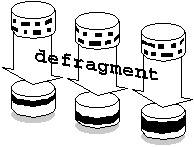
AdvFS provides a number of ways to tune your file system's performance. You can configure your filesets and domains to optimize performance. You can run utilities that defragment, balance, stripe, and migrate your files. You can adjust how AdvFS performs logging, caching, and storage allocation.
This chapter includes the following sections:
Configuring for Performance Improving the Transaction Log PerformanceTo ensure optimal performance, AdvFS limits the number of active filesets, file domains, and volumes that it supports. The following sections outline AdvFS file-system limits.
While AdvFS allows an unlimited number of filesets per system, only 512 filesets minus the number of active file domains can be mounted simultaneously.
The number of files per fileset is limited to 232, if not first limited by disk space or by quotas.
The currently tested maximum file size is 128 gigabytes. Larger file sizes are allowed, but have not been tested. Sparse files can be addressed to 16 terabytes.
AdvFS supports a maximum of 100 active file domains per system. A file domain is active when at least one fileset within that domain is mounted. The maximum file-domain size is 128 terabytes.
Each file domain retains its own transaction log. If the file domain has a large number of volumes or includes large numbers of filesets, the log can create a bottleneck because of high activity. See Improving the Transaction Log Performance.
It is important to consider the number of filesets in your domain when setting up your system because each active file domain counts against the mounted-fileset limit. Table 9 shows how the mounted fileset count increases as the number of active file domains increases.
Table 9 Fileset Count
Active Domains |
Filesets Mounted |
Mounted Fileset Count |
1 |
2 |
3 |
1 |
99 |
100 |
99 |
99 (1 per domain) |
198 |
You can add up to 250 volumes to an AdvFS file domain. However, without disk mirroring, it is inadvisable to add more than three volumes. If you lose a volume, the entire domain becomes inaccessible. The risk of losing a volume, and thus losing access to your file domain, increases as the number of volumes increases.
There is a small performance advantage to dividing disks on different SCSI chains. However, if you must purchase additional controllers, this can be an expensive way to provide a minimal performance improvement in data access.
The theoretical maximum AdvFS volume size is 1 terabyte.
AdvFS provides utilities for keeping your file system running as efficiently as possible. These tools improve read/write performance by altering the way files are mapped on the disk. They can be run while the system is on line and are transparent to system users and to applications.
You can improve file read/write performance on your system with utilities that:
AdvFS attempts to store file data in contiguous blocks on a disk. This collection of contiguous blocks is called a file extent. If all data in a file is stored in contiguous blocks, that file has one file extent. However, as files grow, contiguous blocks on the disk may not be available to accommodate the new data. The system must spread the file over discontiguous blocks. As a result, the file is fragmented on the disk and consists of multiple file extents. File fragmentation degrades the read/write performance because many disk addresses must be examined to access a file.
Figure 7 Defragment File Domain
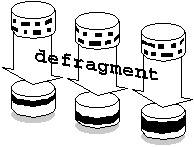
The defragment utility reduces the amount of file
fragmentation in a file domain by attempting to make the files more contiguous
so that the number of file extents is reduced. Defragmentation is an iterative,
two-step process that operates on the file domain, as follows:
In addition to making files contiguous so that the number of file extents is reduced, defragmenting a file domain often makes the free space on a disk more contiguous so files that are created later will also be less fragmented.
You can improve the efficiency of the defragment process by deleting any
unneeded files in the file domain before running the defragment
utility.
The following restrictions apply to running the
defragment utility:
defragment command.defragment utility cannot be run while the addvol,
rmvol,
balance, or rmfset command is running in the same
file domain.To determine the amount of file fragmentation that exists in a file domain,
use the defragment command with the -v and -n
flags. This will show how fragmented the file domain is without starting the
defragment utility.
Table 10 describes the information displayed by the
defragment utility when you run the command with the verbose (-v)
flag.
Table 10 Defragment Utility Output
Heading |
Description |
|
Number of extents in the specified domain |
|
Number of files that have extents |
|
Average number of extents for each file that has one or more extents |
|
Efficiency of the entire file domain |
|
Number of free space fragments in the domain |
You can also use the showfile command to check the number of
file extents of individual files. The following example shows the attributes and
extent information for the mail file:
# showfile -x mail
Id Vol PgSz Pages XtntType Segs SegSz Log Perf File
4198.800d 2 16 27 simple ** ** off 66% tutorial
extentMap: 1
pageOff pageCnt vol volBlock blockCnt
0 5 2 781552 80
5 12 2 785776 192
17 10 2 786800 160
extentCnt: 3
The following example defragments the
accounts_domain file domain. A time limit of 15 minutes is
imposed. Verbose mode is requested to display the fragmentation data at the
beginning of each pass made through the file domain and at the end of the
defragmentation process.
# defragment -v -t 15 accounts_domain
defragment: Defragmenting domain 'accounts_domain'
Pass 1; Clearing
Volume 1: area at block 11680 ( 103072 blocks): 81% full
Domain data as of the start of this pass:
Extents: 10432
Files w/extents: 4305
Avg exts per file w/exts: 2.42
Aggregate I/O perf: 52%
Free space fragments: 2743
<100K <1M <10M >10M
Free space: 38% 0% 0% 62%
Fragments: 2742 0 0 1
Filling
.
.
.
Pass 13; Clearing
Volume 1: area at block 559744 ( 62736 blocks): 0% full
Volume 2: area at block 76640 ( 24624 blocks): 18% full
Domain data as of the start of this pass:
Extents: 4306
Files w/extents: 4305
Avg exts per file w/exts: 1.00
Aggregate I/O perf: 100%
Free space fragments: 23
<100K <1M <10M >10M
Free space: 0% 9% 27% 64%
Fragments: 6 10 5 2
Filling
Current domain data:
Extents: 4305
Files w/extents: 4305
Avg exts per file w/exts: 1.00
Aggregate I/O perf: 100%
Free space fragments: 17
<100K <1M <10M >10M
Free space: 0% 6% 29% 65%
Fragments: 3 8 4 2
Defragment: Defragmented domain 'accounts_domain'
Information displayed before each pass and at the conclusion of the
defragmentation process indicates the amount of improvement made to the file
domain. A decrease in the Extents and Avg exts per file
w/extents values indicates a reduction in file fragmentation. An increase
in the Aggregate I/O perf value indicates improvement in the
overall efficiency of file-extent allocation.
The balance utility distributes the percentage of used
space evenly between volumes in a multivolume file domain. This improves
performance and evens the distribution of future file allocations.
Figure 8 Balance File Domain
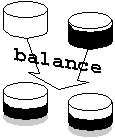
Files are moved from one volume to another until the percentage of used
space on each volume in the domain is as equal as possible. (Because the balance
utility does not generally split files, file domains with very large files may
not balance as evenly as file domains with smaller files.)
The following restrictions apply to running the
balance utility:
balance command.balance utility cannot run while the
addvol, rmvol,
defragment, or rmfset command is running in the same
file domain.To determine if you need to balance your files across volumes, use the
showfdmn command to display file-domain information. From the
% used field you can determine if the files are evenly
distributed.
In the following example, the usr_domain file domain is not
balanced. Volume 1 has 85% used space while volume 2 has 0% used space (it has
just been added).
# showfdmn usr_domain
Id Date Created LogPgs Domain Name
2dcab512.000d1ed0 Fri May 6 14:22:26 1994 512 usr_domain
Vol 512-Blks Free % Used Cmode Rblks Wblks Vol Name
1L 819200 126848 85% on 128 128 /dev/rz8g
2 768281 768080 0% on 128 128 /dev/rz9d
---------- ------- ------
1587481 894928 44%
Use the balance utility to even file distribution after you
have added a volume with the
addvol command or removed a volume with the
rmvol command (if there are multiple volumes remaining).
The following example balances the multivolume domain
usr_domain, examined above:
# balance usr_domain
balance: Balancing domain 'usr_domain'
balance: Balanced domain 'usr_domain'
# showfdmn usr_domain
Id Date Created LogPgs Domain Name
2dcab512.000d1ed0 Fri May 6 14:22:26 1994 512 usr_domain
Vol 512-Blks Free % Used Cmode Rblks Wblks Vol Name
1L 819200 459248 44% on 128 128 /dev/rz8g
2 768281 433632 44% on 128 128 /dev/rz9d
---------- ------- ------
1587481 892880 44%
The balance utility moved files from volume 1 to volume 2 in
order to even the percentage of used space between the two volumes.
Striping increases sequential read/write performance by allocating storage in segments across more than one volume. AdvFS allows you to stripe individual files according to your needs. For example, if you stripe files that have heavy input/output requirements, the I/O is spread across the volumes, so that read/write requests to the different disk drives can be overlapped. The AdvFS striping utility does not require you to stripe all your files.
With the stripe utility, you direct a file to distribute
segments across specific volumes within a file domain. You first create a new
zero-length file, stripe it, then write your data to the striped file and delete
the original file. You can choose the number of volumes on which to stripe a
file.
Figure 9 Stripe Files
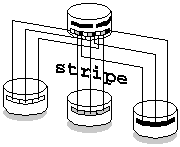
As the file is appended, AdvFS determines the number of pages per stripe segment; the segments alternate among the disks in a sequential pattern. For example, the file system allocates the first segment of a two-disk striped file on the first disk and the next segment on the second disk. This completes one sequence, or stripe. The next stripe starts on the first disk, and so on.
You cannot use the stripe utility to modify the number of
disks that an already striped file crosses or to restripe a file that is already
striped. To change the configuration of a striped file, you must repeat the
striping process.
Before you use the stripe utility, run the
iostat utility to determine if disk I/O is the bottleneck
operation. The blocks per second and transactions per second should be cross
checked with the drive's sustained transfer rate. If the disk access is slow,
then striping will improve performance. See Checking Disk Activity.
The following example creates an empty file, stripes it, copies data into the striped file, then shows the extents of the striped file:
file_1 and stripe it across three
volumes in a domain:
# touch file_1
# ls -l file_1
-rw-r--r-- 1 root system 0 Aug 1 05:50 file_1
# stripe -n 3 file_1
# cp orig_file_1 file_1
# showfile -x file_1
Id Vol PgSz Pages XtntType Segs SegSz Log Perf File
1ed.8053 1 16 115 stripe 3 8 off 75% file_1
extentMap: 1
pageOff pageCnt volIndex volBlock blockCnt
0 8 2 160 384
24 8
48 8
extentCnt: 1
extentMap: 2
pageOff pageCnt volIndex volBlock blockCnt
8 8 3 128 336
32 8
56 5
extentCnt: 1
extentMap: 3
pageOff pageCnt volIndex volBlock blockCnt
16 8 1 8528 256
40 8
extentCnt: 1
extentCnt: 1
AdvFS implements file striping at an individual file level.
Therefore, if only one or a few files are large and have heavy I/O requirements,
use the AdvFS stripe utility to stripe these files.The Logical
Storage Manager (LSM) provides volume-level striping. With LSM you preconfigure
your volumes for file striping. Then, all files located on the volumes
configured for striping will be striped.
The migrate utility improves file I/O performance by altering the way files are mapped on
the disk. You can use the
migrate utility to move heavily accessed or large files to a
different volume in the file domain. You can specify the volume where a file is
to be moved or allow the system to pick the best space in the file domain. You
can migrate either an entire file or specific pages to a different volume.
Figure 10 Migrate Files
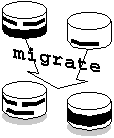
A file that is migrated will be defragmented in the process if possible.
This means that you can use the
migrate command to defragment selected files.
The following restrictions apply to the
migrate utility:
migrate utility does not evaluate your migration
decisions. For example, you can move more than one striped file segment to the
same disk, which defeats the purpose of striping the file.If you suspect that a fileset or file domain is straining system resources,
run the iostat utility. If the filesets or file domains are
located on devices that appear to be a bottleneck, you can migrate files or
pages of files to equalize the load. If a high-performance device is available,
you can move an I/O-intensive fileset to the more efficient volume. See Checking Disk Activity.
Choose the migrate utility over the
balance utility when you want to control the files that are moved.
The balance utility moves files only to optimize distribution. For
example, it might move many small files when moving a single larger one would be
a better solution for your system.
You can use the showfile command with the
-x flag to check the performance percentage and extent map of a
file. A low performance percentage (less than 80%) indicates that the file is
fragmented on the disk. The extent map shows whether the entire file or a
portion of the file is fragmented.
The following example displays the extent map of a file called src.
The file, which resides in a two-volume file domain, has an 18% performance
efficiency. The showfile command with the -x flag
lists the extent map for the file src:
# showfile -x src
Id Vol PgSz Pages XtntType Segs SegSz Log Perf File
2e1b.8004 1 16 11 simple ** ** off 18% src
extentMap: 1
pageOff pageCnt vol volBlock blockCnt
0 1 1 684704 16
1 1 1 684896 16
2 1 1 684928 16
3 1 1 685280 16
4 1 1 685312 16
5 1 1 685488 16
6 1 1 686432 16
7 1 1 686608 16
8 1 1 686784 16
9 1 1 686960 16
10 1 1 687168 16
extentCnt: 11
The file src consists of 11 file extents. This file would be a
good candidate to move to another volume to reduce the number of file extents.
The following example migrates the file src examined above.
The number of file extents is decreased:
# migrate -d 2 src
# showfile -x src
Id Vol PgSz Pages XtntType Segs SegSz Log Perf File
2e1b.8004 1 16 11 simple ** ** off 100% src
extentMap: 1
pageOff pageCnt vol volBlock blockCnt
0 11 2 1280 176
extentCnt: 1
The file src now resides on volume 2, consists of one file
extent, and has a 100% performance efficiency. Note that in the output above,
the first data line of the display lists the metadata. The metadata does not
migrate to the new volume. It remains in the original location. The extentMap
portion of the display lists the migrated files.
You can tailor the migrate utility to the needs of your
system. The following examples illustrate some possibilities.
You can migrate file abc and let the system pick a new
location in the file domain:
# migrate abc
You can migrate pages 10 through 99 of file
abc to volume 2 of the file domain:
# migrate -p 10 -n 90 -d 2 abc
You can move the pages of a striped file to different volumes within a file
domain. For example, if the
abc file is striped across three volumes (volumes 1, 2, 3) of a
6-volume file domain, you can use the
migrate utility to move the pages from volume 2 to volume 4. You
must specify the page offset and the page count for the pages you want to move
in addition to the source volume information. Use the showfile
command to determine the page count. In the following example, volume 2 contains
pages between 8 and 39 of the striped file. To migrate the pages, enter:
# migrate -p 8 -n 32 -s 2 -d 4 abc
The abc file is now striped across volumes 1, 3, and 4.
Each file domain has a transaction log that keeps track of fileset activity for all filesets in the file domain. If the log resides on a congested disk or bus, or the file domain contains many filesets, system performance can degrade.
Use the showfdmn command to determine the location of the log.
The letter L after the volume number indicates the volume on which the log
resides. You can monitor performance of this volume with the
iostat utility. If the volume containing the log appears
overloaded, you can:
switchlog command to move the log to a faster or less
congested volume.The switchlog command allows you to move the transaction log
to any volume in the domain. Refer to the
switchlog(8) reference page for more information. Moving the log
to a faster device can improve performance. Issue the switchlog
command with the following format:
switchlog domain_name new_volume_number
Moving the transaction log may also be useful when you are using LSM and wish to increase reliability by placing your transaction log on a volume that is mirrored.