![]() Secure Global Desktop 4.40 Administration Guide
> Printing
> Introducing SGD Printing
Secure Global Desktop 4.40 Administration Guide
> Printing
> Introducing SGD Printing
| Read This Topic to... |
|---|
|
Users can print from applications displayed through SGD to a printer attached to their client device.
SGD does this by co-operating with the lp or lpr printing
system on the SGD host and the native printing system on the application server.
When a user prints, the print job is sent from the application server to an SGD server. The SGD server then sends the print job to the SGD Client, which sends it to the user's client printer.
SGD uses distributed printing. Print jobs are always sent to the SGD server hosting the user's application session. This means that a user's print jobs are distributed across the array, and there are no bottlenecks or single points of failure.
If the format of the print job used by the application server is different to the format needed by the client printer, SGD converts the print job before sending it to the SGD Client.
With Secure Global Desktop PDF printing, users print from an application using a Secure Global Desktop PDF printer. The print job is sent from the application server to an SGD server where it is converted into a portable document format (PDF) file. The SGD server then sends the PDF file to a PDF viewer on the user's client device where the file can be viewed, saved and printed. PDF printing can be used to avoid issues with printer drivers and print job formats.
Users manage their own print jobs from the Printing area on the webtop:
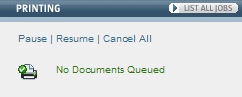
When documents are printing, the webtop tells a user how many print jobs they have in the queue. Users can click Cancel All to delete all pending print jobs.
Users can also click Pause to temporarily stop printing.
When printing is paused, any print jobs that are pending are held in a queue until the user either cancels them or resumes printing.
Click Resume to start printing again.
The printer icon changes to show you when printing is paused. ![]()
To manage print jobs individually, click List all jobs. The webtop displays a list of all the print jobs the user has in the queue,
along with information about the job, for example the number of copies and the selected printer. If you pause printing,
click ![]() to print just that one print job.
To cancel a print job, click
to print just that one print job.
To cancel a print job, click ![]() .
.
When printing from a Microsoft Windows 2000 or 2003 application server, or a UNIX or Linux system application server, users can choose which printer they print to. If the user does not select a printer, the output goes to their default printer. For all other application servers, the output always goes to the client device's default printer.
Users can see which printer is their default printer by pointing with the mouse at the printer icon on their webtop. A popup displays the name of the default printer.
If a user wants to change their default printer, they must log out of SGD, change the default printer and then log in to again.
Secure Global Desktop Administrators control printing services with the tarantella print command.
This command lets you perform the following:
To be able to print with SGD, you might have to do the following::
If you have trouble printing, follow the steps in the printing troubleshooter.
Copyright © 1997-2007 Sun Microsystems, Inc. All rights reserved.