![]() Using Your Webtop
> Using your webtop
Using Your Webtop
> Using your webtop
| Read this topic to... |
|---|
|
Your webtop is a special web page that lists the applications that you can run and lets you run them:
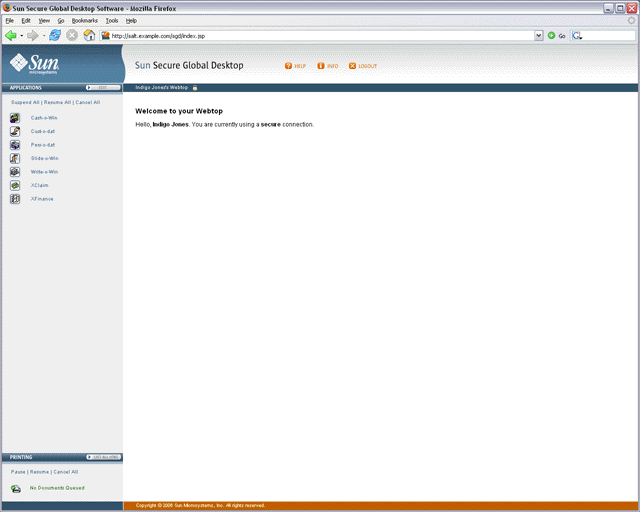
You use the Applications area of the webtop to manage the applications you can use:
To start an application, you click its link on your webtop. In a few moments the application appears, ready for you to use.
![]()
When you start an application, you may be asked for a username and password. This is your username and password for the application server that will run the application.
You don't have to exit an application before starting another. Just click another link.
Secure Global Desktop Administrators configure how the applications appear. Some may appear on the webtop and others in a separate window.
If you have difficulties, contact your Secure Global Desktop Administrator.
When an application is running, a triangle appears in front of the application's name on the webtop and a number appears in brackets after it. The session toolbar also appears below the application name.
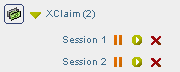
The number in brackets is the number of separate instances of the application that you have started. Secure Global Desktop Administrators configure how many instances of an application you can start. To find out how many instances of an application you are allowed, point to its link on the webtop. The popup that displays states the number of sessions allowed.
There is a separate session toolbar for each running instance of the application:
Note Suspending and resuming applications is explained below.
Click the triangle to hide and show the session toolbars for the application sessions.
![]()
You can manage all your application sessions at once:
![]()
Some applications can be configured to keep running even when they're not displayed. These are "resumable" applications.
To see if an application is resumable or not, point to its link on your webtop and look at the popup window that displays.
| If the popup window says... | This means... |
|---|---|
| Not resumable | This application will exit when you log out of Secure Global Desktop.
You can't suspend or resume, non-resumable applications. Note Non-resumable applications only have a cancel button
|
| Resumable until log out | This application continues running until you log out of
Secure Global Desktop. While you are logged in, you can suspend and resume these applications. |
| Always resumable | This application continues running even after you have logged out of
Secure Global Desktop. When you log in again, click the resume button
|
To close an application's window without ending the application, you suspend the application. To display the window again and start using the application, you resume the application.
As an application is still running even though it's not displayed, you could start writing an urgent report in the office and then log out of Secure Global Desktop at the end of the day (the application is suspended). When you get home, you could log in to Secure Global Desktop again, resume the application and carry on writing the report.
Note If you logged in to Secure Global Desktop without typing a username and password, resumable applications are only resumable until you log out.
You can edit some settings that control how you use Secure Global Desktop. To do this, you click the Edit button in the Applications area of the webtop.
Only a Secure Global Desktop Administrator can add an application to, or remove an application from, the list of applications that you can run. However, you can choose how and when those applications display on your webtop. You do this by creating groups.
Groups are useful for grouping similar applications together or for hiding applications you do not use very often. How you use groups is up to you.
To create a group:
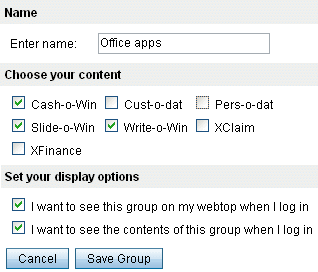
The names of the webtop groups you create display on the webtop.
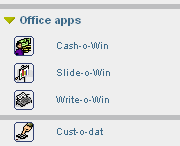
A separator line also displays to show you which applications are in the group.
Click the triangle to hide and show the applications in the group.
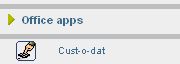
You can add as many groups as you like. You can change or delete a group whenever you like. After making a change you must click Update.
Secure Global Desktop lets you print from your applications to your client device's printer.
If you are printing from an application running on a Windows 2000/2003 or a UNIX application server, you can choose which printer you print to. For all other types of application server, you can only print to your default printer.
You use the Printing area of the webtop to manage your print jobs:
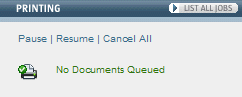
When documents are printing, the webtop tells you how many print jobs are in the queue.
Click Pause to temporarily stop printing. The printer icon changes to show you when printing is
paused. ![]()
If you pause printing, any print jobs that are pending are held in a queue until you either cancel them or resume printing.
Click Resume to start printing again after you have paused it.
Click Cancel All to delete all your print jobs.
To manage print jobs individually, click List all jobs. The webtop displays a list of all the print jobs in the queue, along with information about the job, for example the number of copies and the printer that will be used. If you have paused printing, click ![]() to print just that one print job. To cancel a print job, click
to print just that one print job. To cancel a print job, click ![]() .
.
You should always log out of Secure Global Desktop before closing your web browser.
To log out of Secure Global Desktop, click the Logout button on your webtop and click OK when prompted for confirmation.
![]()
Copyright © 1997-2007 Sun Microsystems, Inc. All rights reserved.