![]() Secure Global Desktop Administration Guide
> Getting started
> Integrating Secure Global Desktop with the desktop Start Menu
Secure Global Desktop Administration Guide
> Getting started
> Integrating Secure Global Desktop with the desktop Start Menu
| Read this topic to... |
|---|
|
When users first connect to a Secure Global Desktop server, they usually start a web browser and go the http://server.example.com/sgd URL.
Here they log in and display a webtop. However, once users have logged in, the Sun Secure Global Desktop Client can be
configured to operate in Integrated mode.
When the Secure Global Desktop Client operates in Integrated mode, the links for starting applications display in the desktop Start Menu instead of on the webtop so that users can run remote applications in the same way as local applications. Depending on how you configure Start Menu integration, there may be no need to use a web browser.
Note Integrated mode is the recommended mode if your organization prefers not to use Java™ technology on the client device. Integrated mode is not available for the classic webtop.
When the Secure Global Desktop Client is in Integrated mode, the user logs in to Secure Global Desktop by clicking the Login link on their desktop Start Menu.
![]()
If the user has logged in to more than one Secure Global Desktop server, there is a Login link for each server in the Start Menu. With Integrated mode, you can only be logged in to a single Secure Global Desktop server at any one time. Once the user has logged in, the Login links for other Secure Global Desktop servers are removed from the Start Menu.
Note To use Integrated mode, you must log in using the Start Menu. Integrated mode is not available if you start a web browser and log in.
Once the user has logged in to Secure Global Desktop, the Start Menu is updated with the links for the applications they can run through Secure Global Desktop.
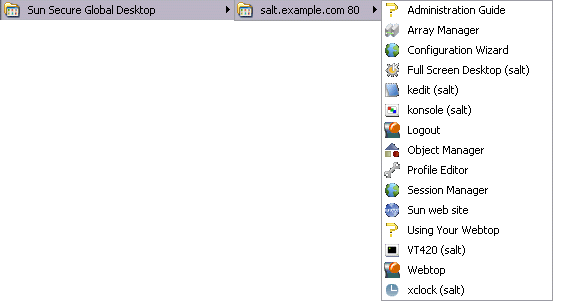
To start an application, the user clicks its link on the Start Menu. To start another instance of the application, they click the link again.
Working in integrated mode simplifies session management. Unlike the webtop, there are no controls for suspending and resuming applications. Instead, when the user logs out, the Secure Global Desktop Client automatically suspends or ends all running emulator sessions. When the user logs in again, the Secure Global Desktop Client automatically resumes all suspended sessions.
When launched from the Start Menu, applications that are configured to Display Using the webtop or a new browser window are displayed in an independent window.
Users can launch applications with a different username and password by pressing and holding down the SHIFT key when clicking the link to start an application.
Printing is simplified too, printing is always "on" and print jobs go straight to the printer the user selected. Unlike the webtop, print jobs cannot be managed individually.
If the user needs to display a webtop, for example to be able to edit their profile, resume a suspended application or manage printing, they can click the Webtop link on the Start Menu. The user is not prompted to log in as they already have a webtop session. The webtop is displayed in their default web browser.
If the user has arranged any of their webtop content to display in groups, those groups are also used in the Start Menu. If the group is configured to hide webtop content, the content does not display in the Start Menu.
To log out of Secure Global Desktop, the user clicks the Logout link on the Start Menu.
Copyright © 1997-2006 Sun Microsystems, Inc. All rights reserved.