![]() Secure Global Desktop Administration Guide
> Applications, documents and hosts
> Can I use multiple monitors with Secure Global Desktop?
Secure Global Desktop Administration Guide
> Applications, documents and hosts
> Can I use multiple monitors with Secure Global Desktop?
Yes. However, if any of the applications are set to display using client window management you may have to amend your application and monitor configuration to be able to use multiple monitors.
To use multiple monitors with client window management, you must:
To disable shared resources, you must edit each application in Object Manager and uncheck the Share resources between similar sessions checkbox (it's on the Advanced panel). You must do this for all client window management applications that will be displayed using multiple monitors.
You must also ensure that the Secure Global Desktop server sends the client the size of the entire desktop area (the "virtual screen" in the diagram below) and not just the size of the primary monitor.
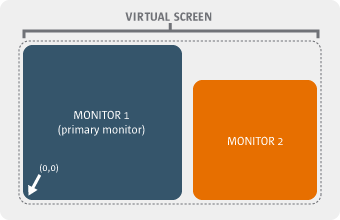
For example, if the dimensions of Monitor 1 in the diagram are 1200 x 768 and the dimension of Monitor 2 are 800 x 600, then the desktop size that needs to be configured is 2000 x 768.
To send the correct desktop size, edit the Client Window Management maximum height and width on the X Protocol Engine panel in Array Manager so that it matches the size of the virtual screen.
Note This will increase the amount of memory used on the client and on the Secure Global Desktop server.
You must set up the monitors so that all the secondary monitors are to the right of the primary monitor (see the diagram above). You have to do this because the X server cannot handle negative screen co-ordinates.
Copyright © 1997-2006 Sun Microsystems, Inc. All rights reserved.